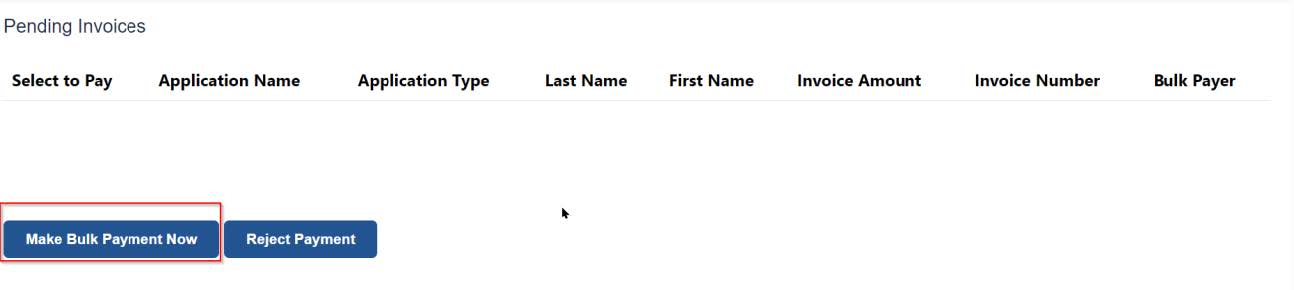Lotus is an online system used by the Division of Licensure and Regulatory Services (LRS) since December 2024 to manage credentialing for its five regulatory programs: Private Security Services, Bail Bondsmen, Bail Enforcement Agents, Special Conservators of the Peace, and Tow Truck Drivers. To access Lotus, please go to https://lotus.dcjs.virginia.gov/. DCJS is continuously working to improve the new system, so please check back here regularly for more information, including updated FAQs and resources like the Lotus Self-Service Guide.
- Lotus is LRS's online credentialing system for its five regulatory programs: Private Security Services, Bail Bondsmen, Bail Enforcement Agents, Special Conservators of the Peace, and Tow Truck Drivers. It is built on the Microsoft Power Platform and offers users a more modern, easy-to-use experience.
- Much of the Lotus implementation has been successful, but we continue to experience some problems. Although this is normal and expected with any large system implementation, we understand that it is frustrating, and we apologize for the inconvenience.
- One of the key issues we are currently working to resolve is with the credential renewal process.
- Because your work is vital to public safety in Virginia, DCJS authorized numerous credential extensions.
- What this means for individuals and employers:
- All credentials with an expiration date of December 31, 2024, January 31, 2025, or February 28, 2025, were extended to March 31, 2025.
- Limited credentials have been given an additional extension through late September 2025.
- This extension does NOT apply to credentials that are already expired.
- All requirements for credentials, e.g., training and fingerprints (if applicable), MUST be completed on time.
- Please log in to your Lotus account to confirm your expiration date(s) and any outstanding requirements.
- We are NOT able to accept applications or payments by phone, mail, or in person.
- We are NOT able to help applicants who physically come to our office.
- We understand that many work sites require active credentials for employees to work.
- Affected constituents received an email that, coupled with their most recent DCJS credential, may be used to maintain employment through late September 2025.
- What you can expect from us:
- We will continue to work closely with our vendor to resolve identified problems.
- We will continue to update our Lotus Resources page as we gather more information.
- We appreciate your patience and understanding as we work through this transition.
- The External Verification Tool is now live. You can use this tool to search for the credential status of an individual, business, or school. Business and school results are additionally hyperlinked and allow you to view basic information regarding their locations.
- Please note that the tool will only return the most recent credential. Temporary credentials and information regarding specific categories, including firearms, are not yet supported.
- Please continue to rely on your applicants/employees to maintain and provide proof of their credential statuses, e.g., through their temporary registration letters, registration cards, or by logging in to Lotus to view their own application or credential statuses.
- Please do not contact DCJS to verify credential or application status of an employee as staff are unable to provide or validate personally identifiable information (e.g., birth dates, addresses, or social security numbers) often used to query an individual applicant or credential holder.
- To access Lotus, please go to https://lotus.dcjs.virginia.gov/ and follow the instructions at the top of the page.
- Please consult the Lotus Self-Service Guide below for more information.
- Please be advised that all fees submitted with your application are non-refundable. Before making a payment, carefully review your application to ensure that you are submitting the correct application.
Registration video guide: https://www.youtube.com/watch?v=T868ZVkG9hQ
Profile setup video guide: https://www.youtube.com/watch?v=tYuwl8CElY4
1. Click the "Register" link.
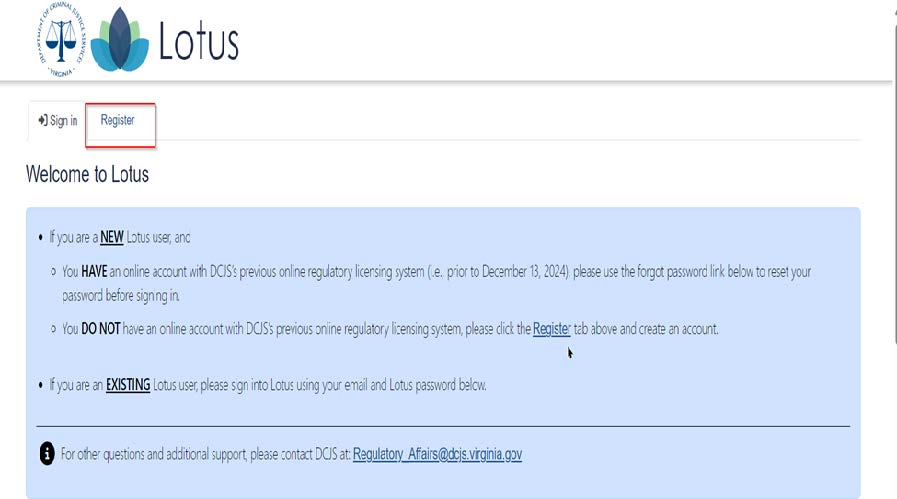
2. Enter your email address. Enter and confirm your password. Complete the Captcha check. Click the "Register" button.
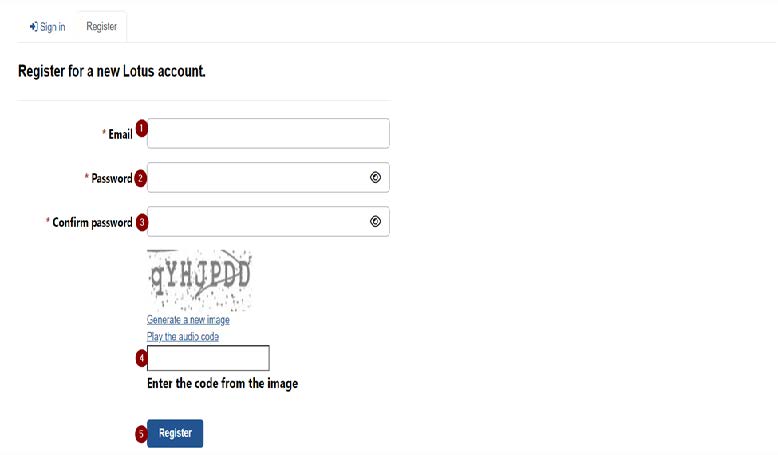
3. Enter your personal information. Double-check that the information provided is correct. Once saved, it cannot be changed without DCJS assistance. Click the “Save & Continue" button.
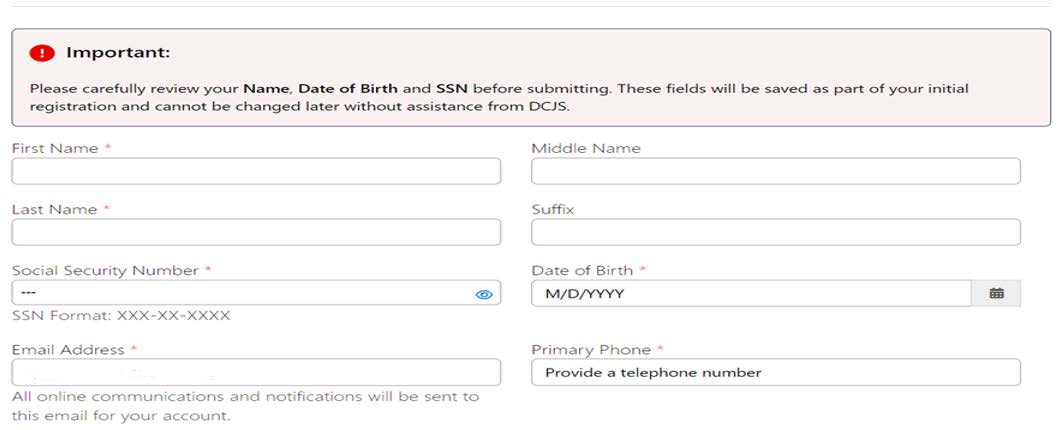
4. Click the “Add Physical Address” button.
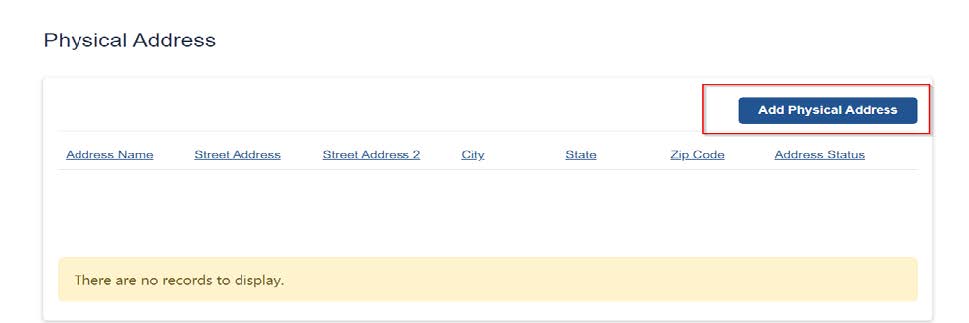
5. Enter physical address information. Set address status to “Primary.”
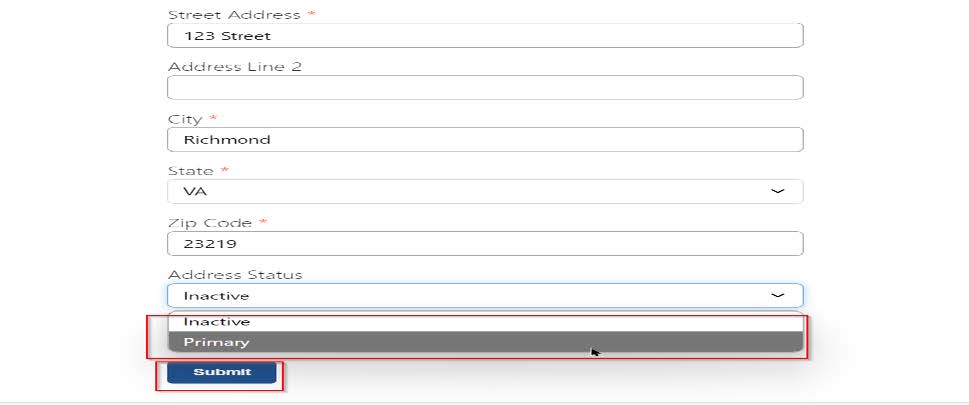
6. Click the “Add Mailing Address” button.
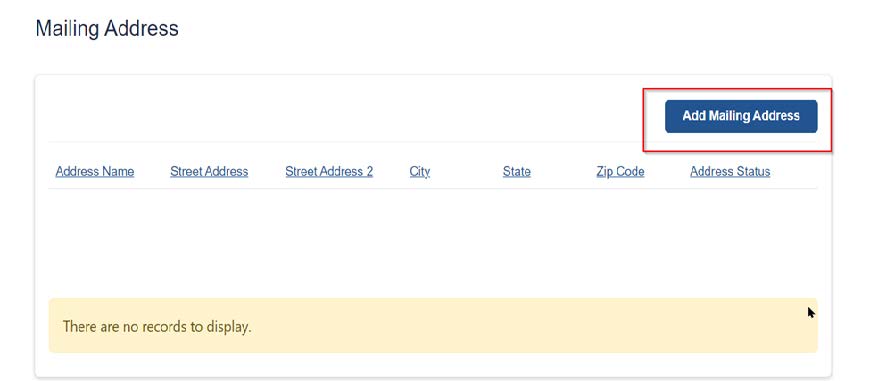
7. Enter mailing address information. Set address status to “Primary.”
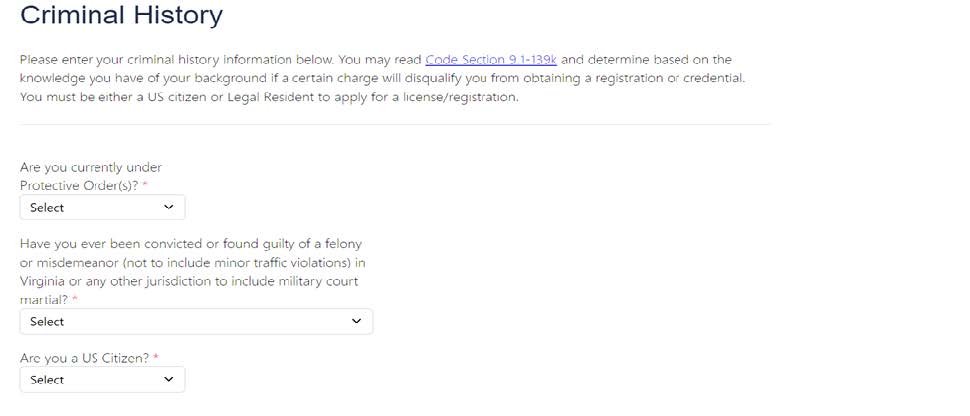
8. Answer criminal history questions.
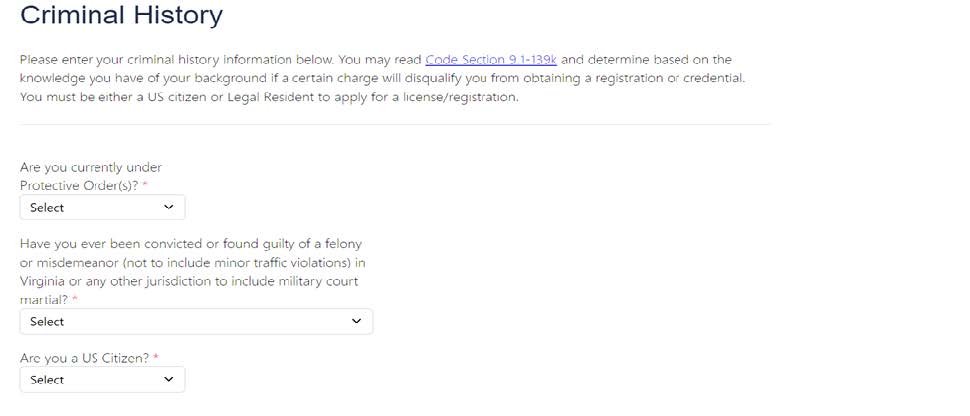
9. Click the link for the type of application you would like to submit: Individual, Business, or Training School.
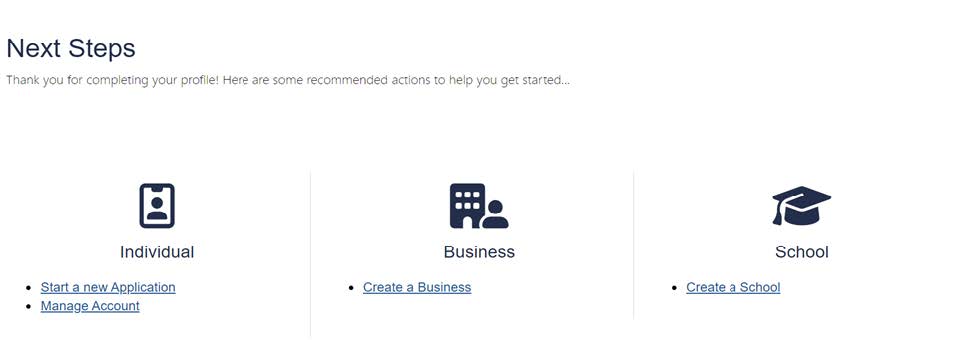
Migration video guide: https://www.youtube.com/watch?v=nL3sZ-rSUEM
Profile setup video guide: https://www.youtube.com/watch?v=tYuwl8CElY4
1. Click the “Forgot Password” Button.
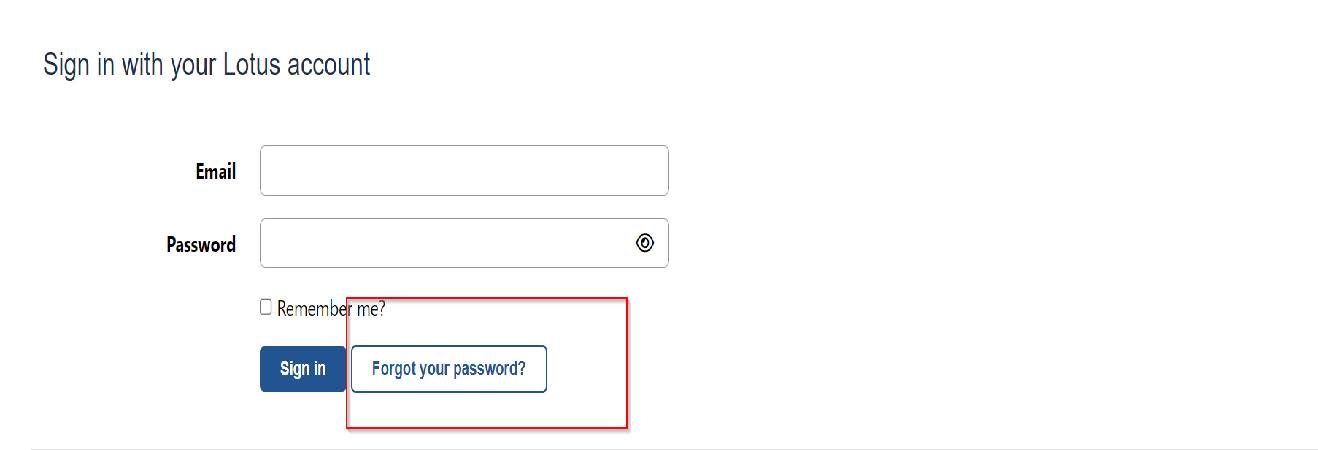
2. Enter the email address assigned to your account in our old system. Note that if you had more than one email address (e.g., individual license and training school or business) input the one associated with your individual/primary account.
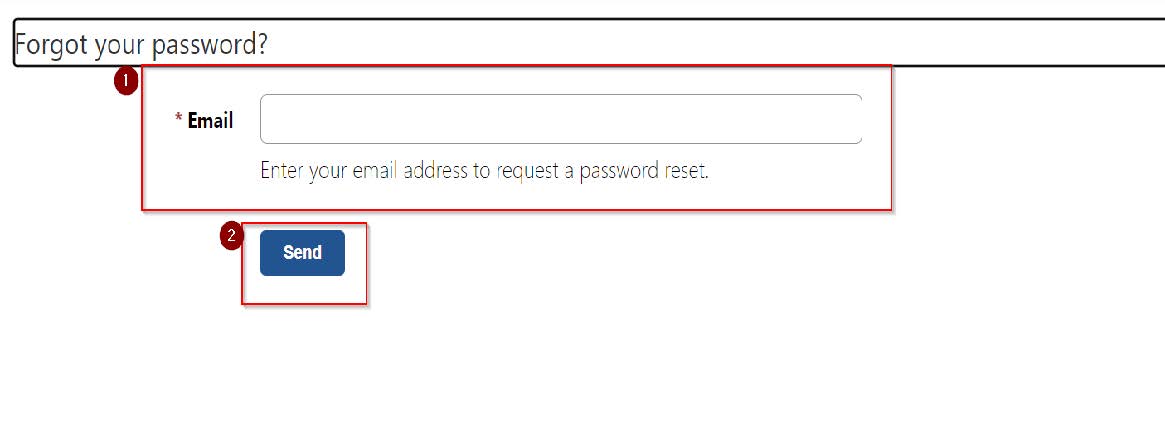
3. Check your email and open the “Lotus Password Reset” email. Click the “Rest Password” link. If you don’t receive the email and you had multiple emails associated with your previous account, please try another one. If you continue to have problems, please contact us for further assistance.
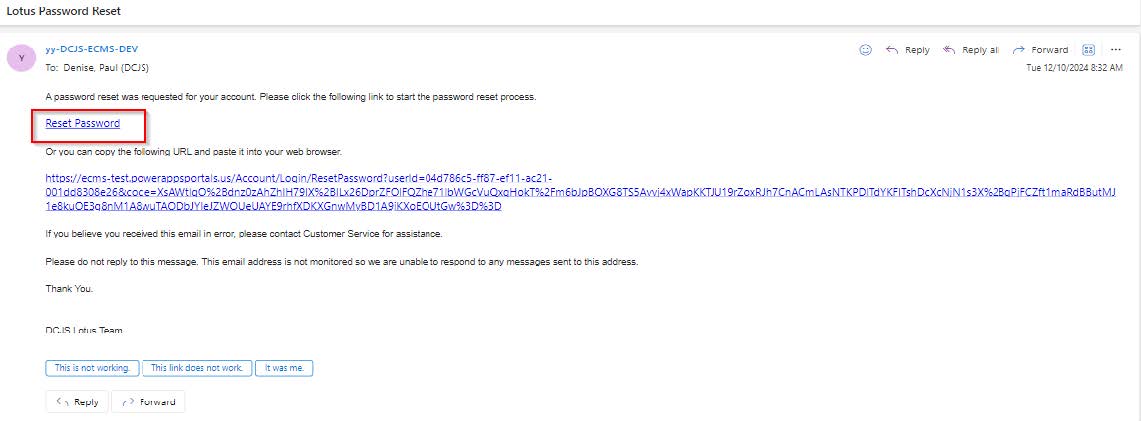
4. Enter and confirm a new password. Click the “Reset" button.
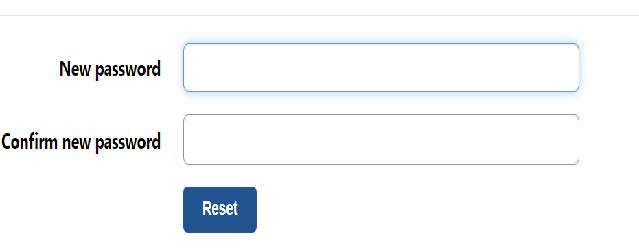
5. Click the “Sign In" button.
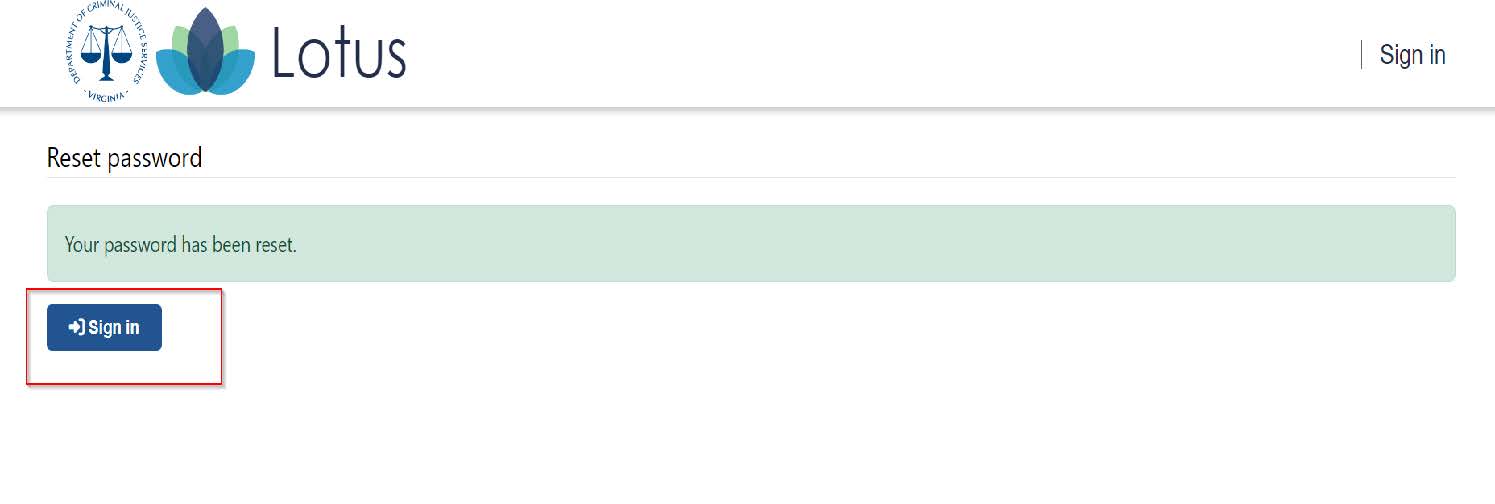
6. Enter your email address and the password that you just created. Click the “Sign In" button.
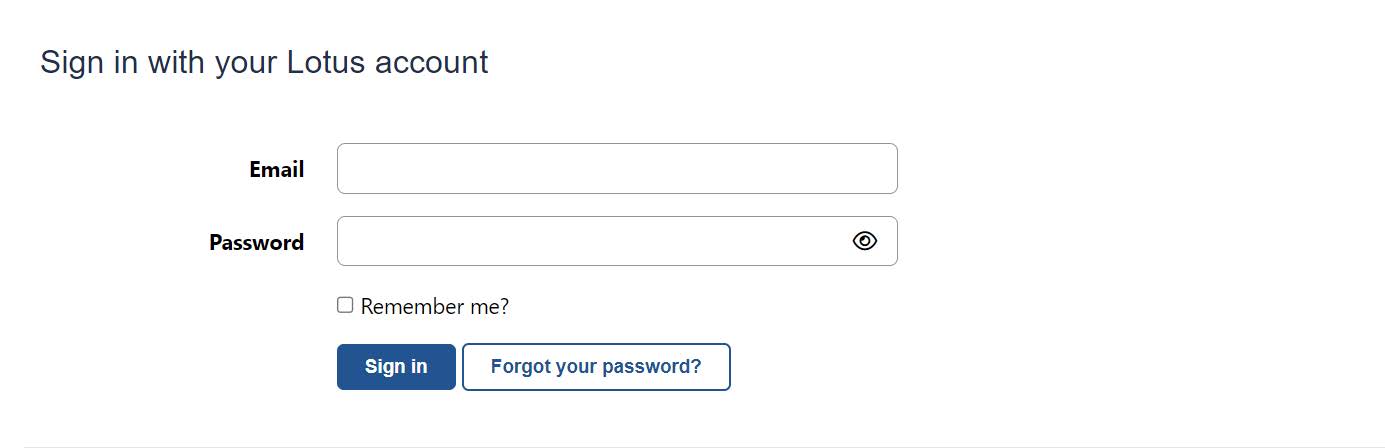
Reset your password video guide: https://www.youtube.com/watch?v=nL3sZ-rSUEM
Profile setup video guide: https://www.youtube.com/watch?v=tYuwl8CElY4
1. Click the “Forgot Password” Button.
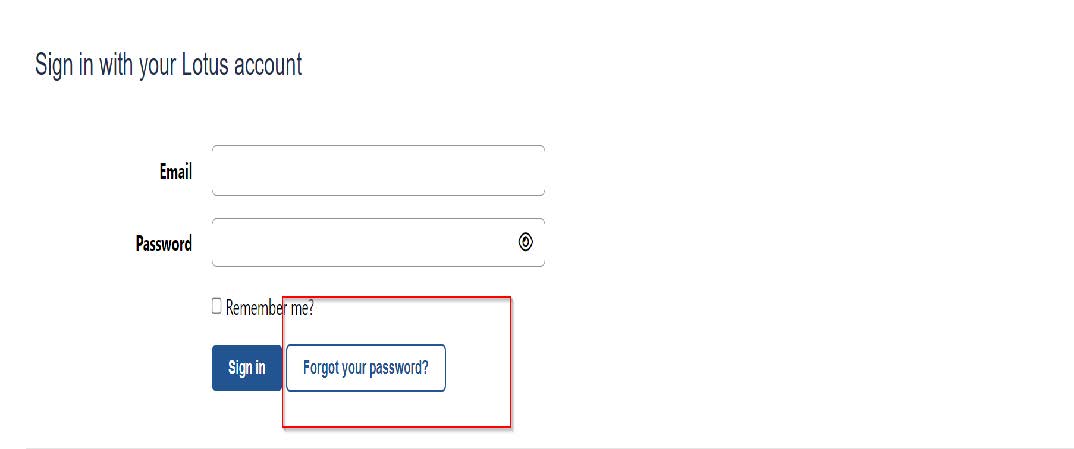
2. Enter the email address assigned to your account in our old system.
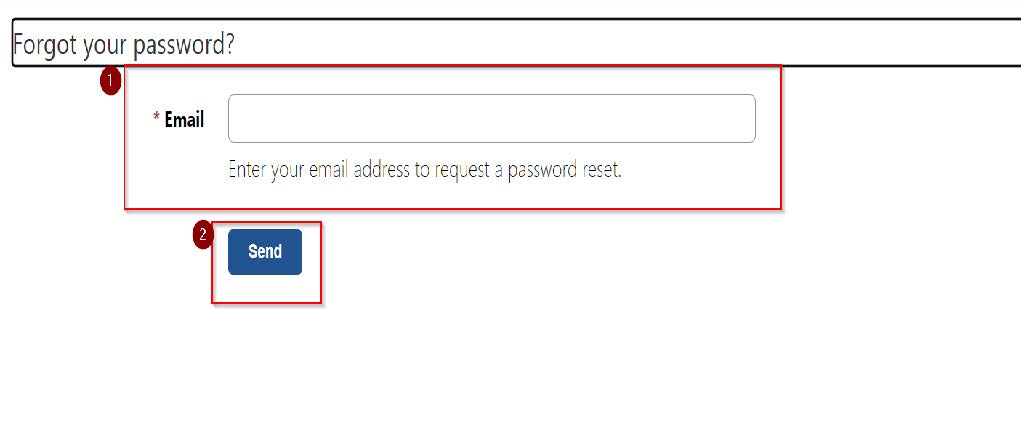
3. Check your email and open the “Lotus Password Reset” email. Click the “Rest Password” link.
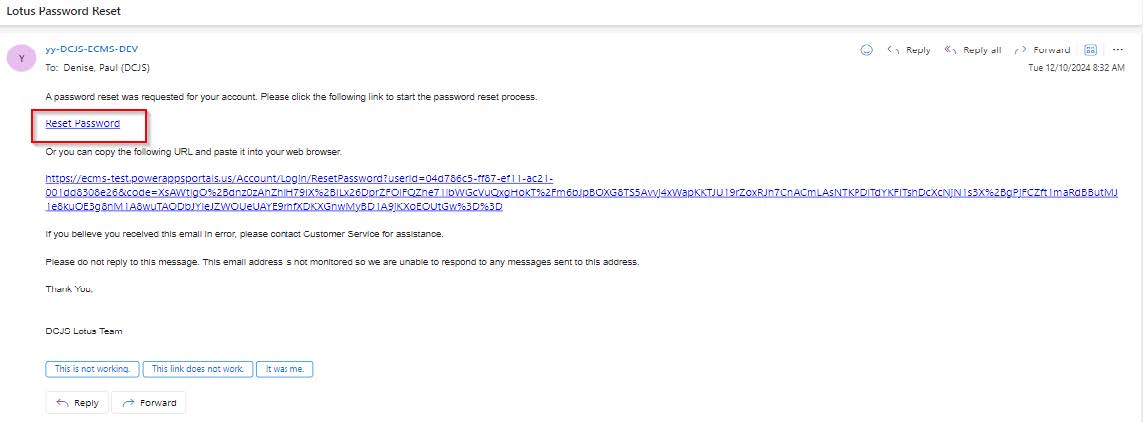
4. Enter and confirm a new password. Click the “Reset" button.
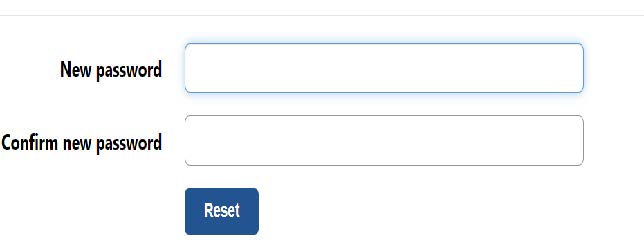
5. Click the “Sign In" button.

6. Enter your email address and the password that you just created. Click the “Sign In" button.
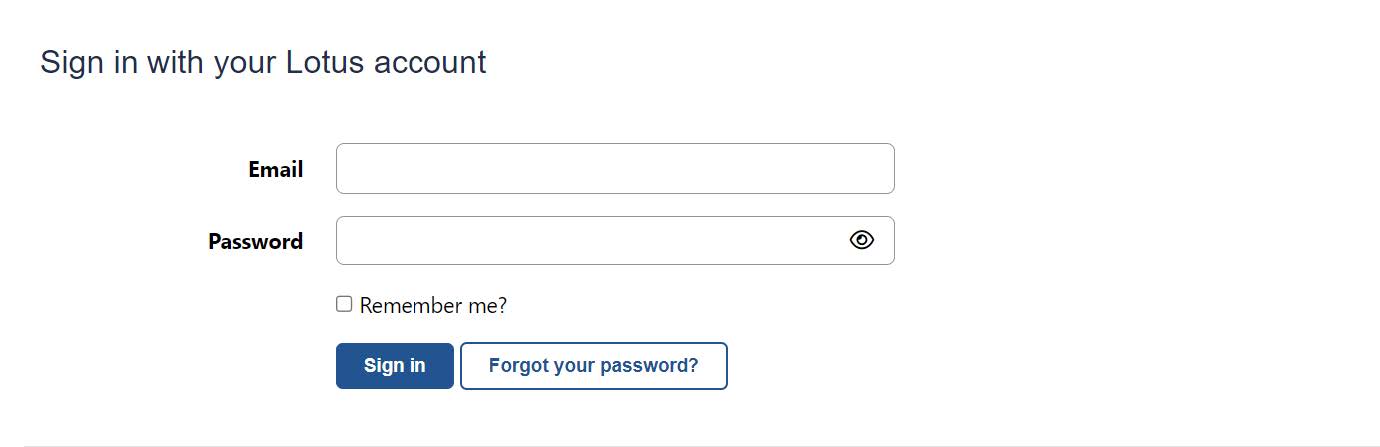
1. After logging into Lotus (see above), click the "View and Edit Existing Applications" button.
2. Click the arrow button next to the application for which you would like to check the status.
3. Click the "View Application Status" link.
4. There, you will see the application history and any outstanding requirements.
Video guide: https://www.youtube.com/watch?v=jkcFXgLjcIg
1. Click your name in the top right corner, then click the “My Dashboard” link.

2. Under “My Credentials,” click the blue down arrow next to the credential for which you would like to renew. Click the “Renew/Reinstate Credential” link.
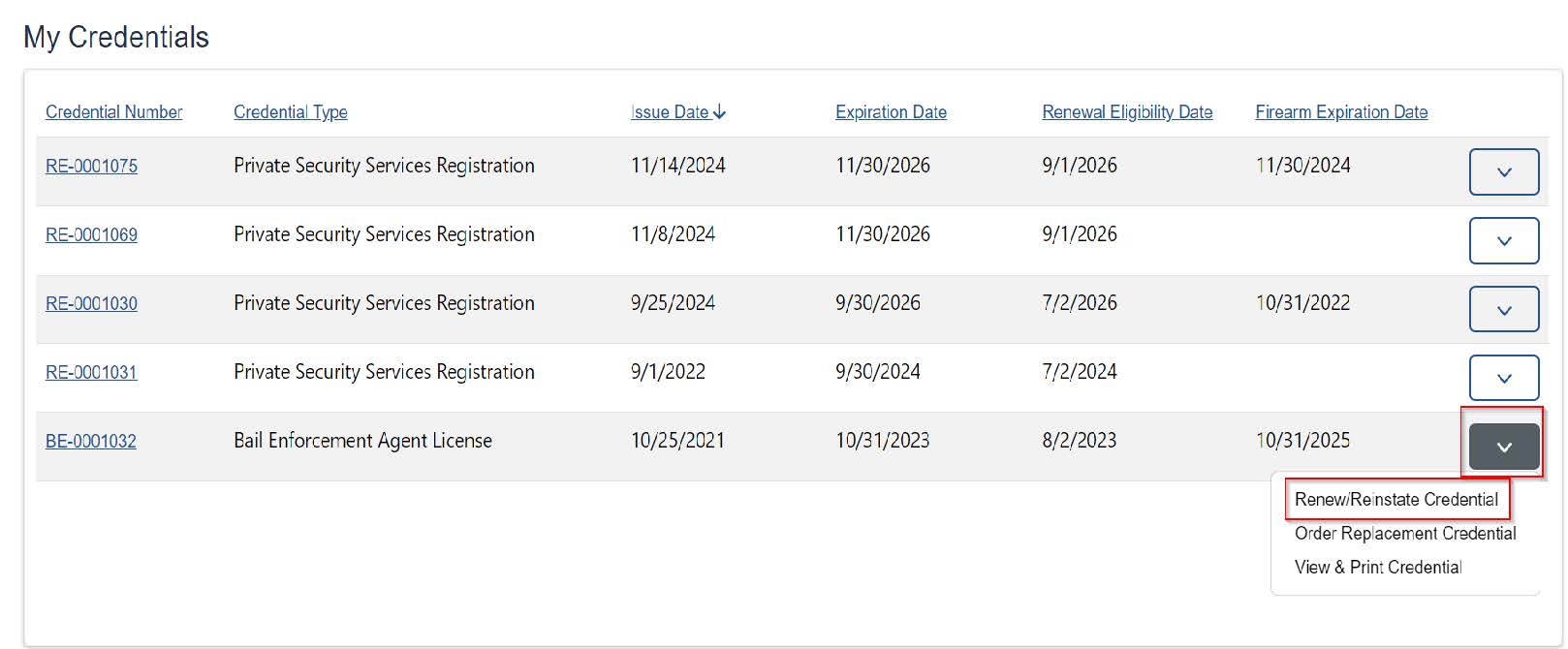
3. Follow the system-generated prompts to complete the application.
Video guide: https://www.youtube.com/watch?v=jkcFXgLjcIg
1. Click your name in the top right corner, then click the “My Dashboard” link.

2. Under “My Credentials,” click the blue down arrow next to the credential for which you would like to renew a firearm endorsement. Click the “Renew Firearm Endorsement” link.
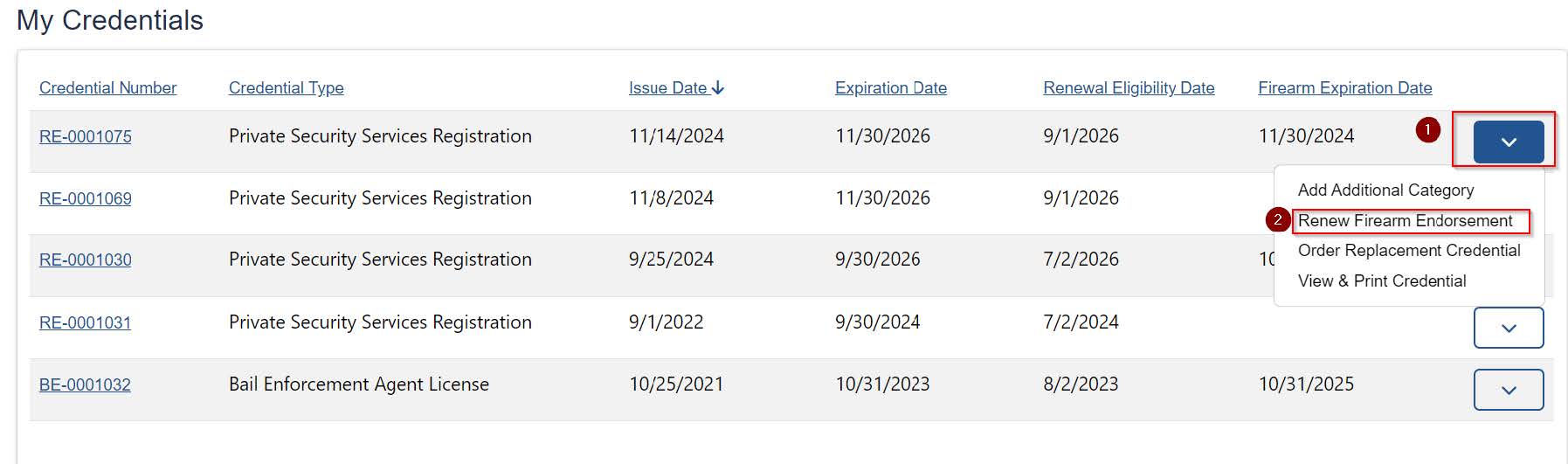
3. Follow the system-generated prompts to complete the application.
1. Click your name in the top right corner, then click the “My Dashboard” link.

2. Under “My Credentials,” click the blue down arrow next to the credential for which you would like to order a replacement ID. Click the “Order Replacement Credential” link.
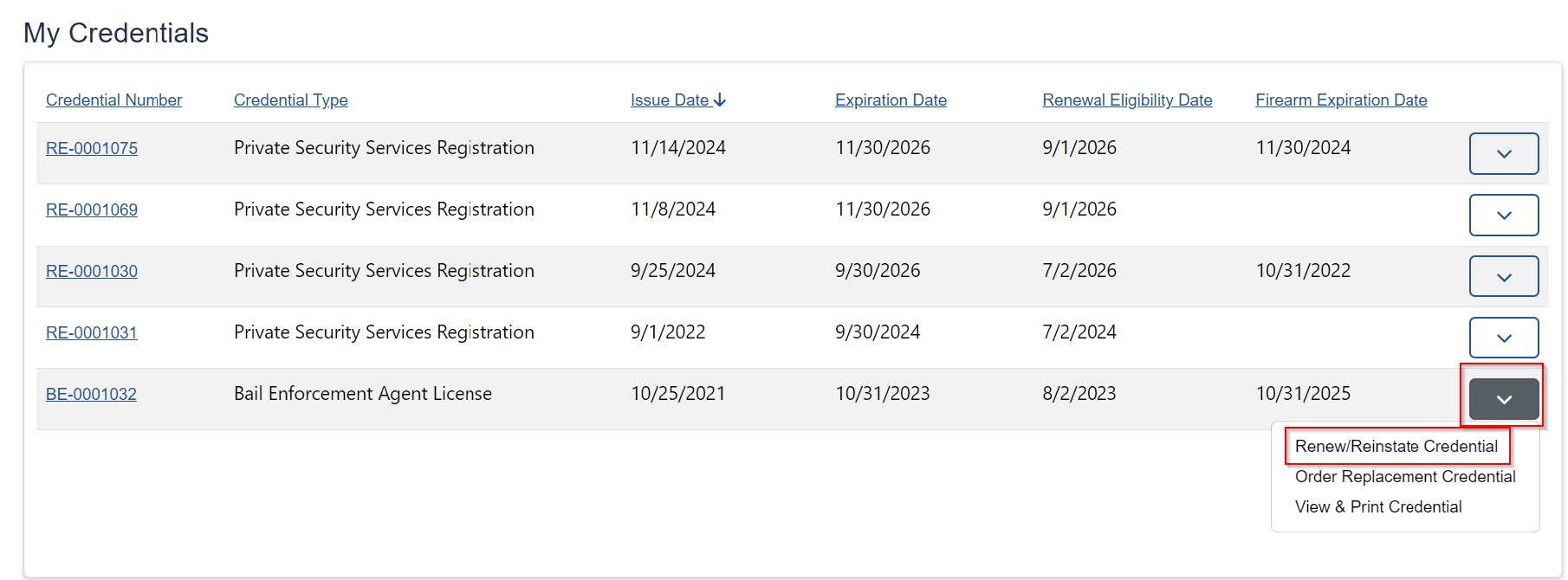
3. Follow the system-generated prompts to complete the application.
1. Log in to your Lotus account.
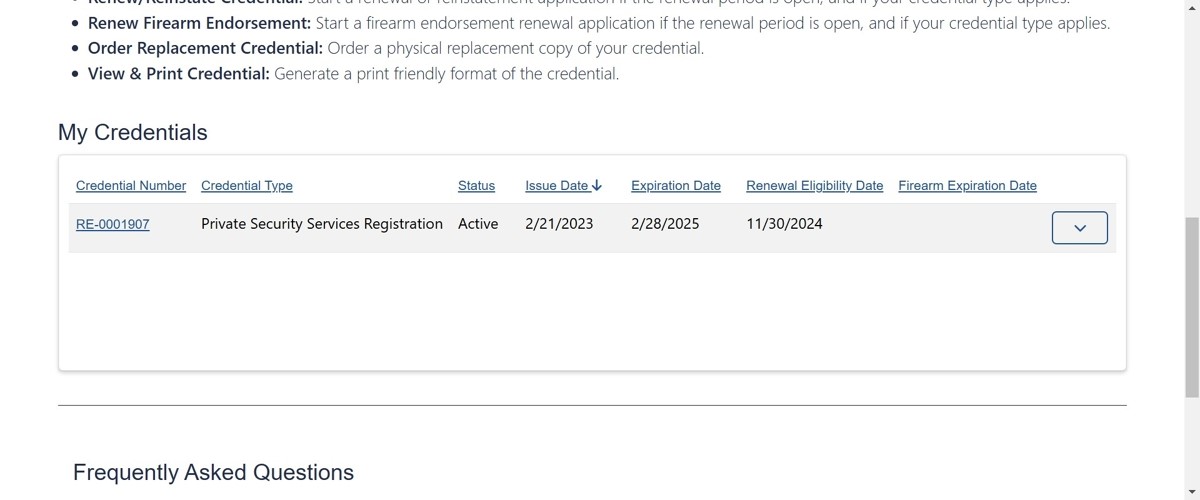
2. Click the down arrow next to the credential you wish to view/print.
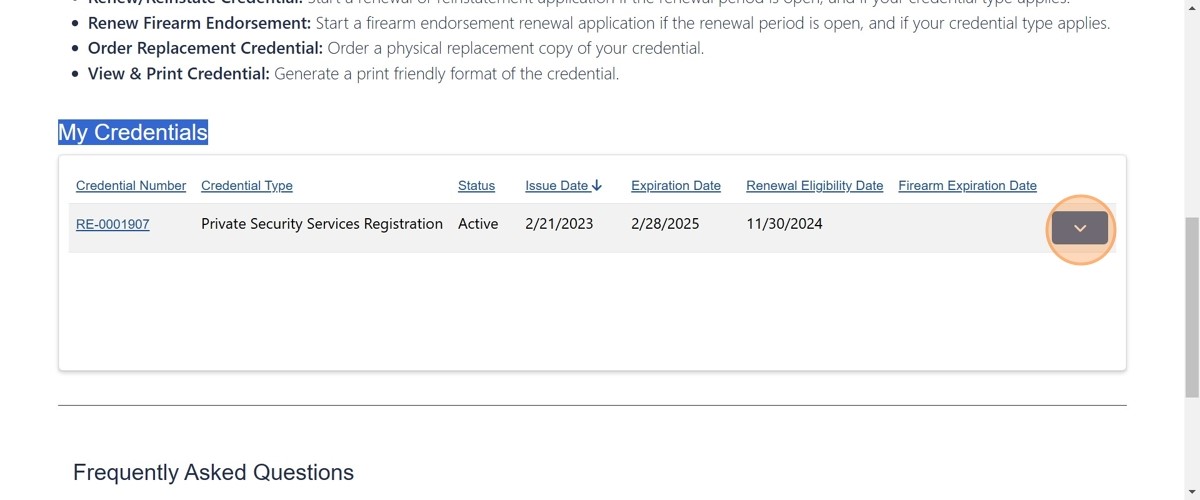
3. Click "View & Print Credential."
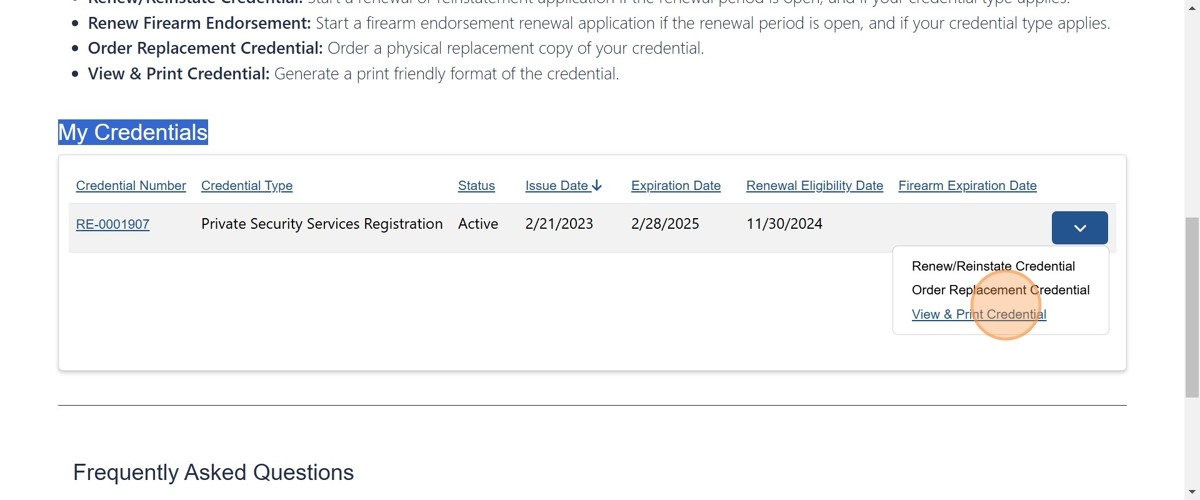
4. Click "Print Credential."
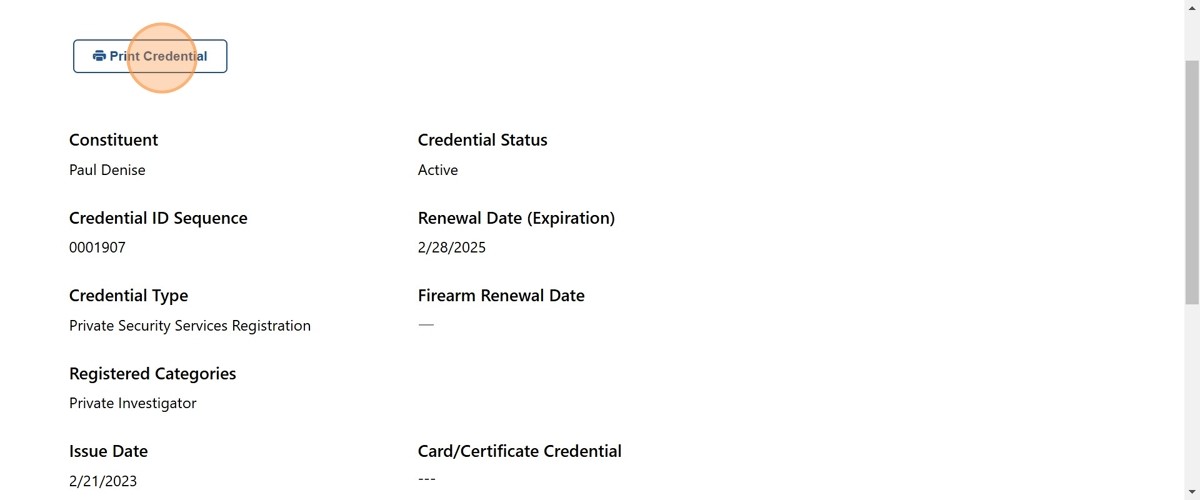
Note: In order to access a business or school account, one must be a principal, compliance agent, director, or delegate of the business or school. There is no longer a direct login for businesses and schools.
1. From any page within Lotus, click "My Businesses" or “My Schools.”
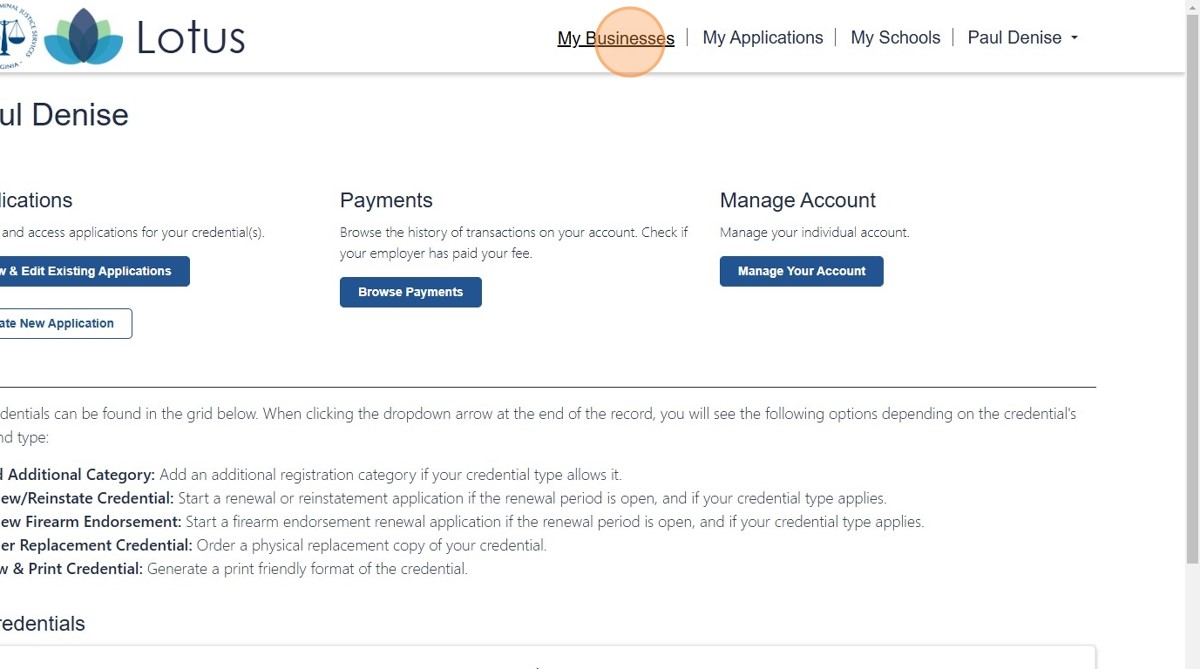
2. Click on the DCJS number assigned to the business or school account you wish to access.
1. Log in to Lotus. On the homepage, select "Create New Application."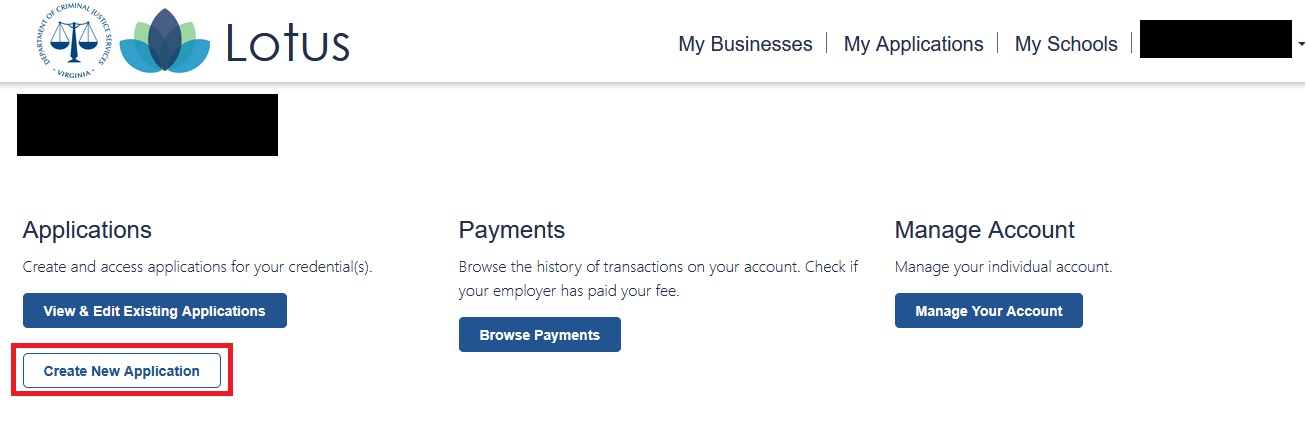 "
"
2. Click the link for “Private Security Services Business and Training Schools Principals and Directors.”
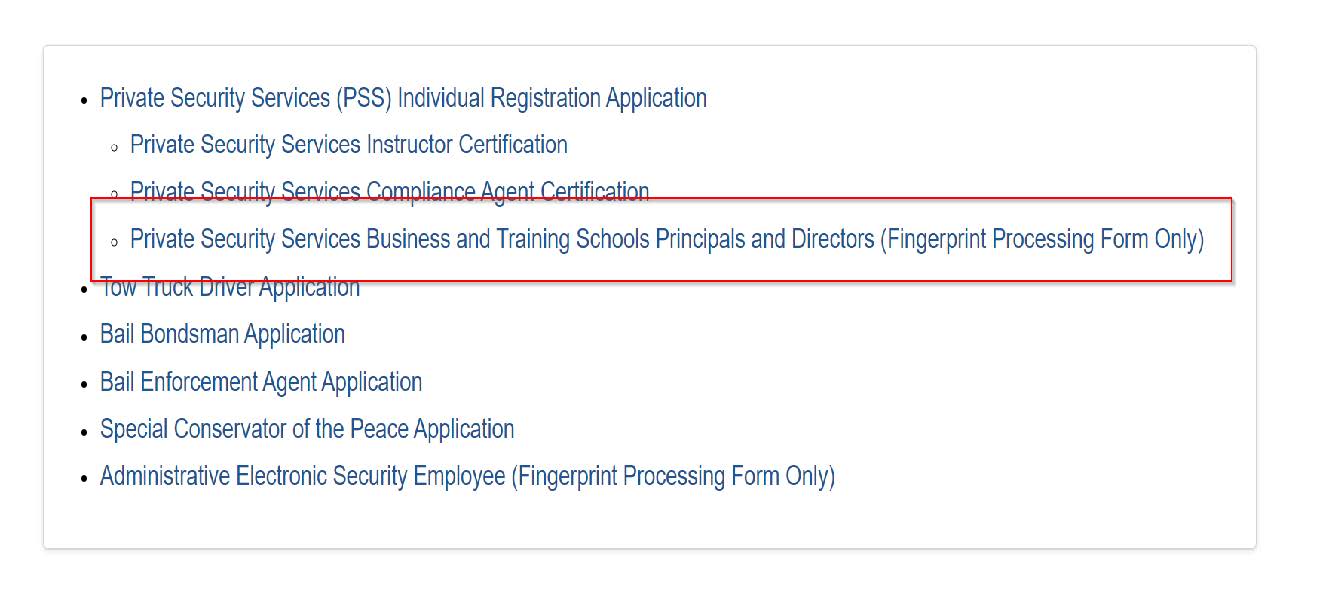
3. Scroll down and click the “Start Application” button.
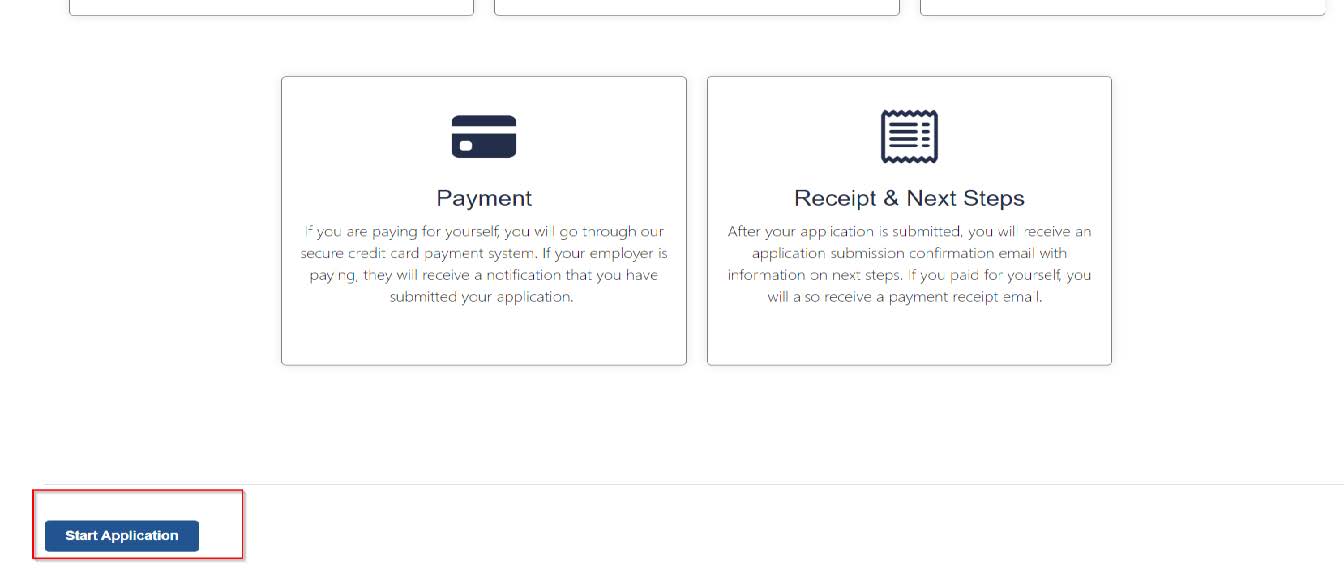
4. Check the box next to “Business or Training School Principal,” then click the “Save & Review Application" button.
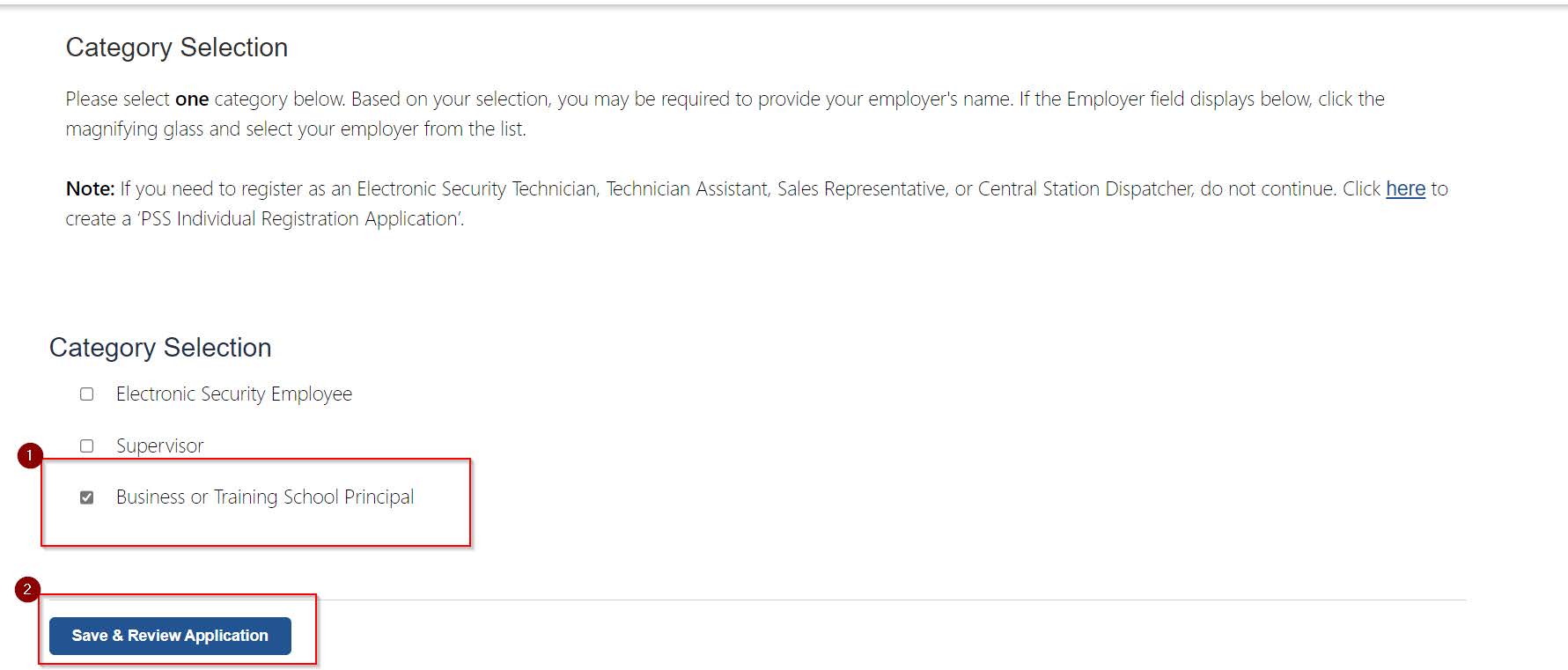
5. Scroll down. Agree to the affidavit, and click the “Proceed to Payment” button.
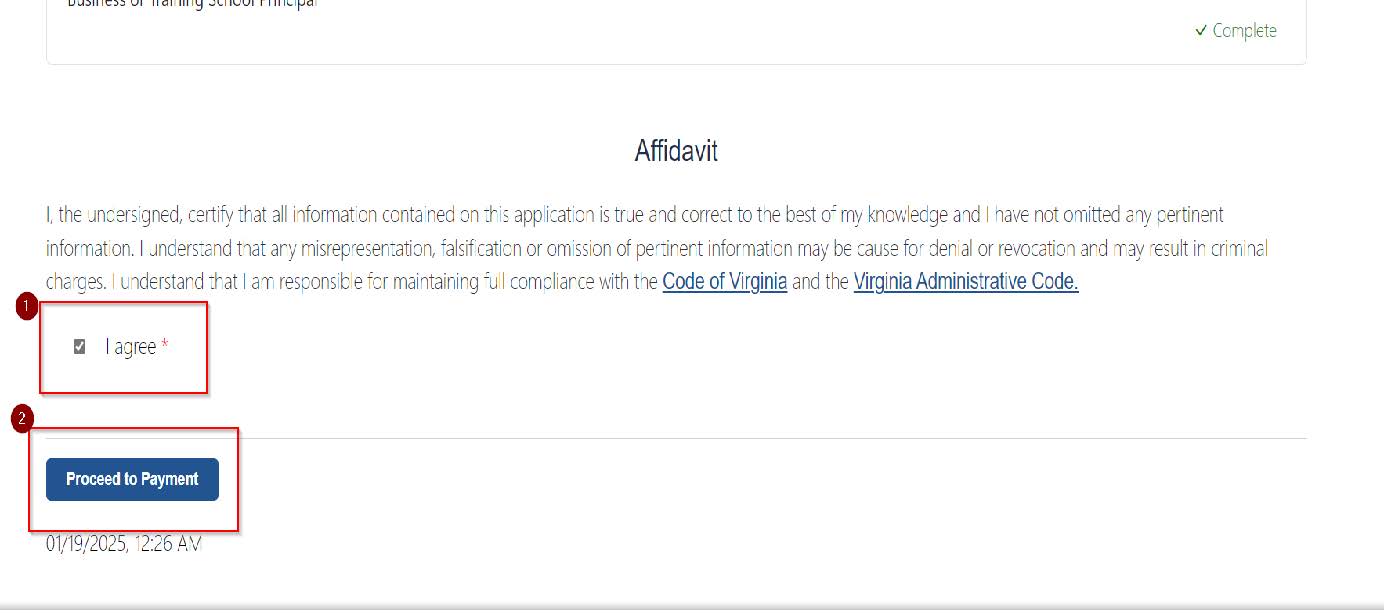
6. Click the “Next” button.
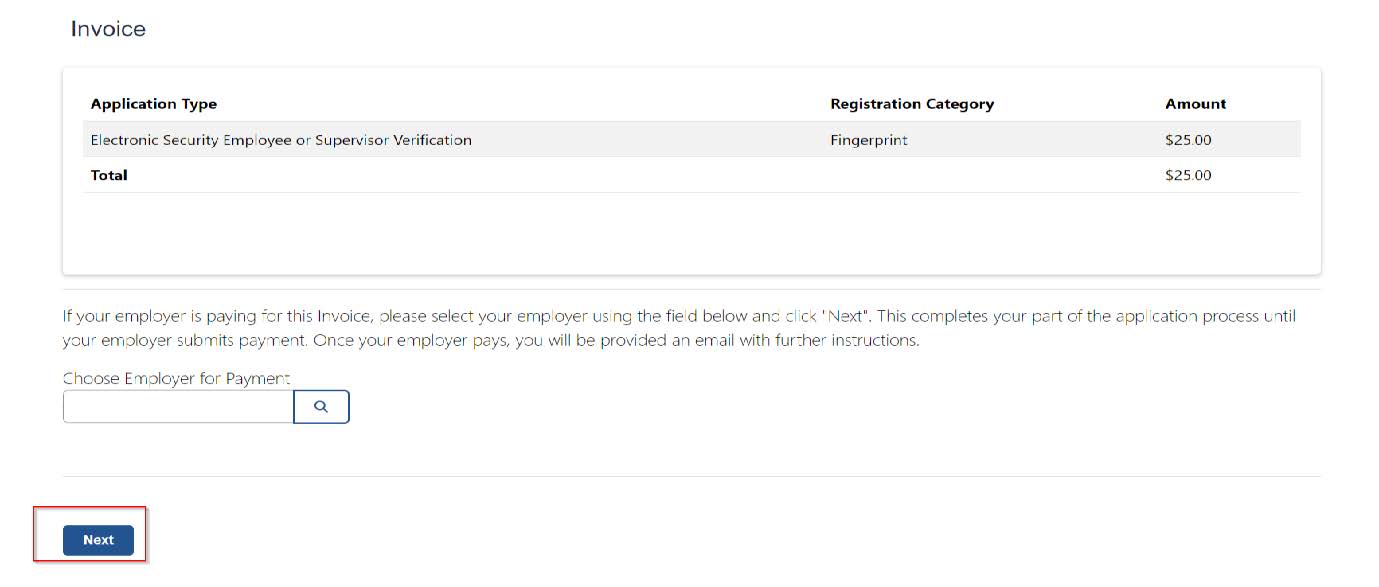
7. Click the “Make Payment Now” button. Submit payment.
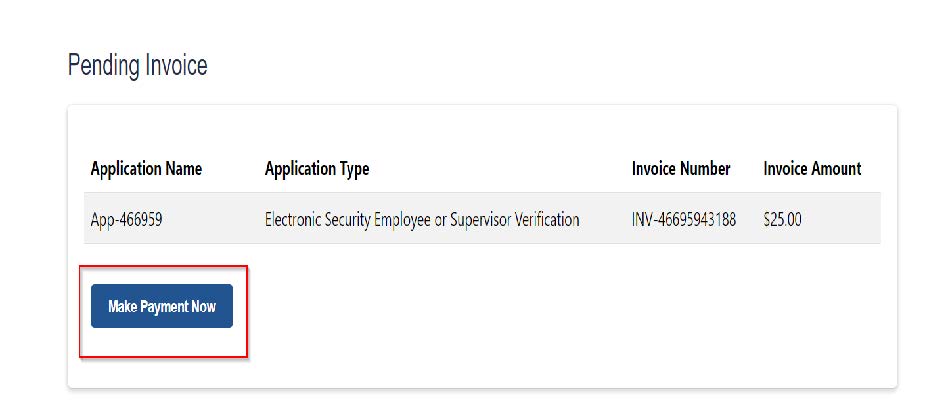
8. After completing payment, you will be directed to the screen below. Click the “My Businesses” link.
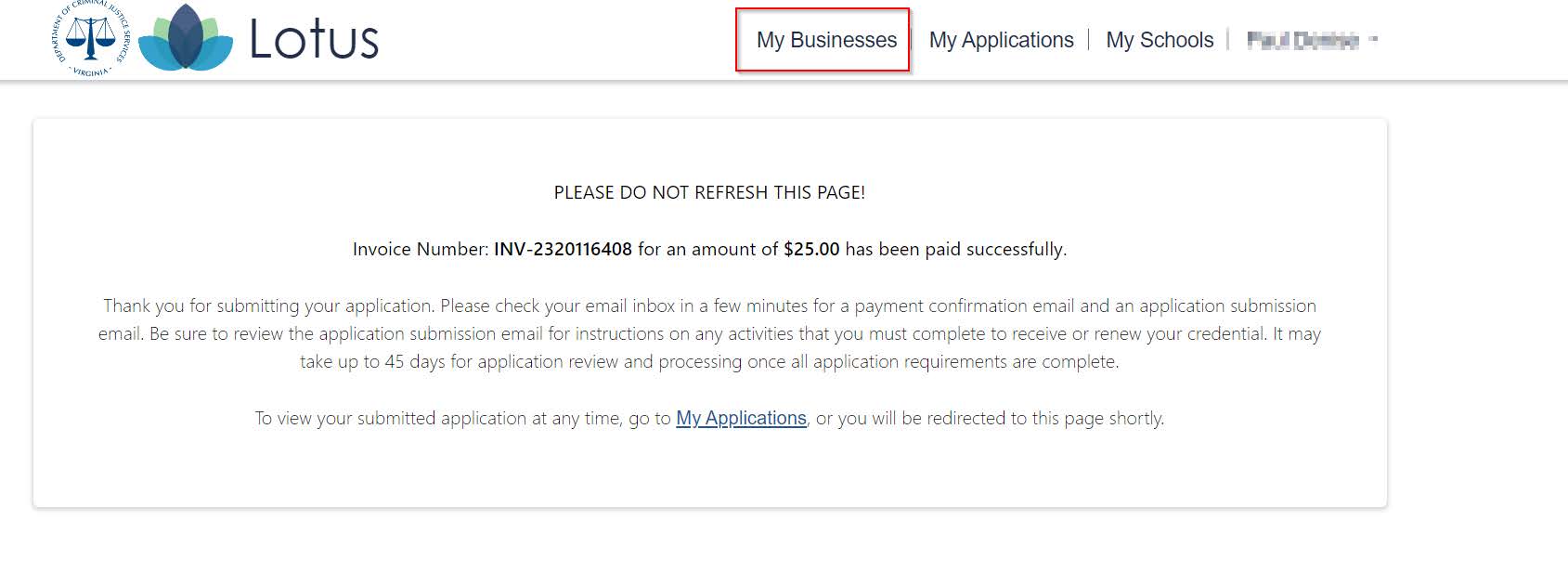
9. Click the “Create” button.
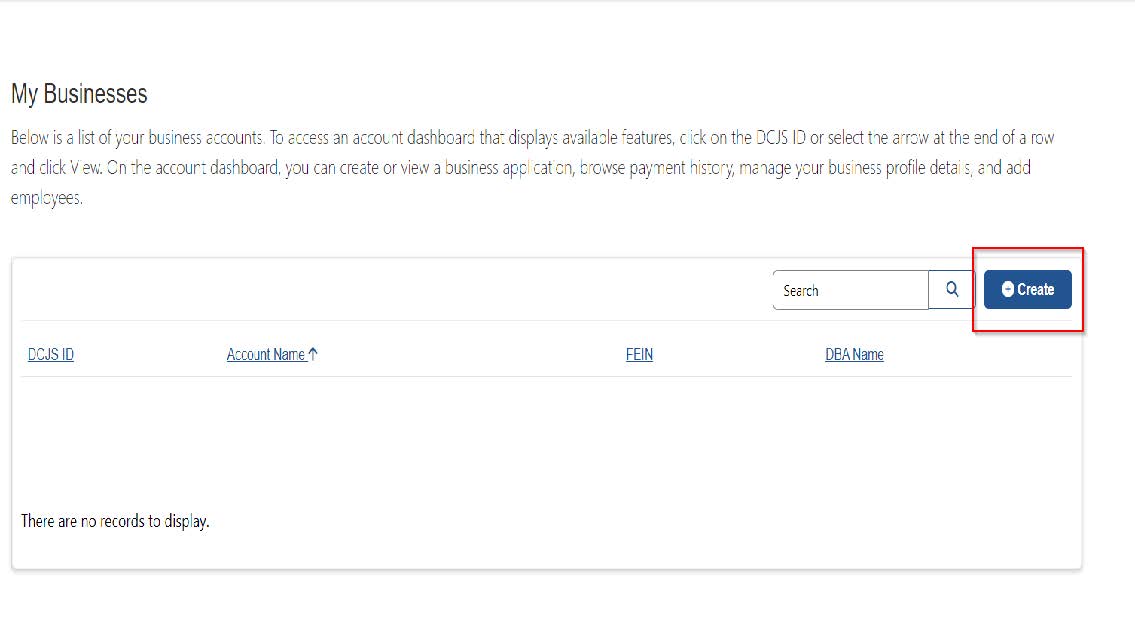
10. Enter business details. Click “Next.”
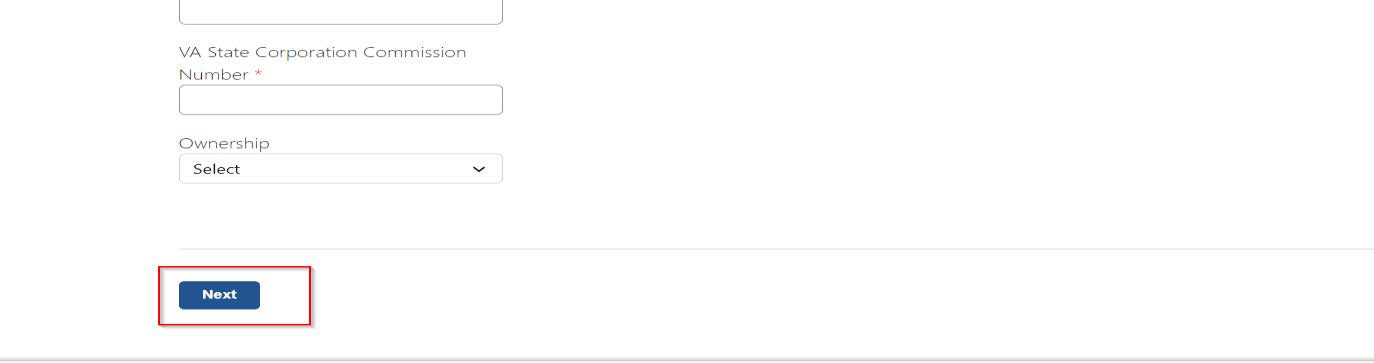
11. Click the down arrow next to the business name and then click “View.”
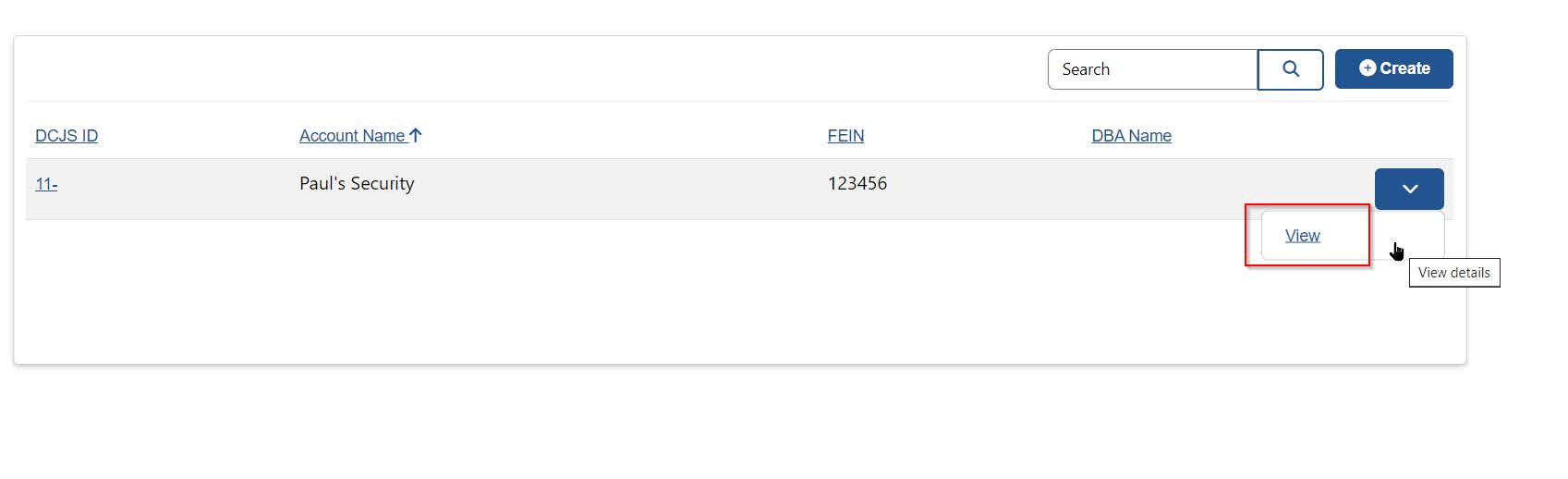
12. Click the “Manage Business” button.
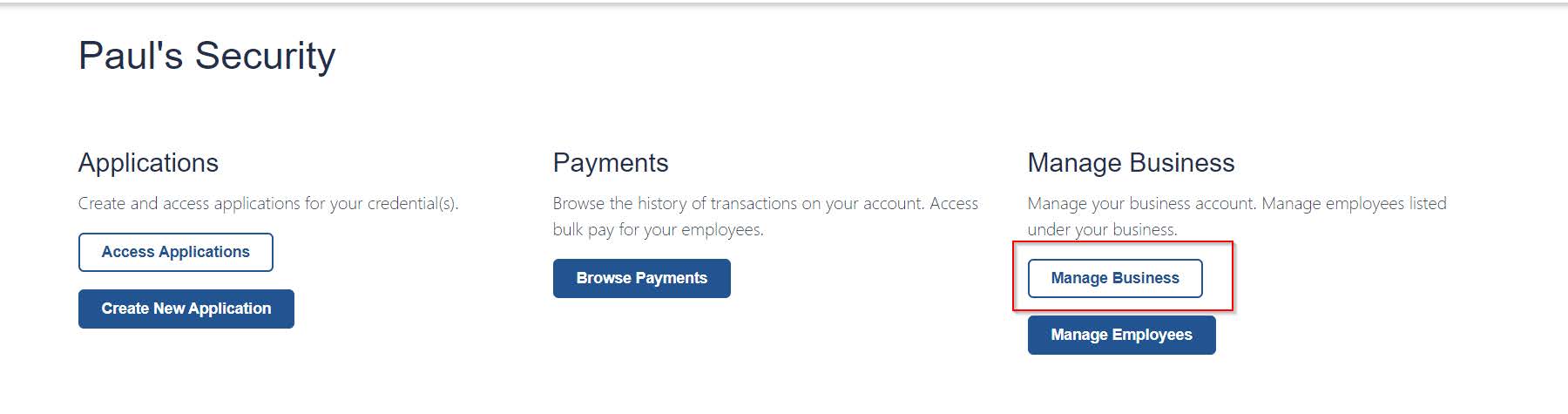
13. Scroll down and click the “Create” button to enter business address information (Physical, Mailing, and Virginia Records). Please note that if the provided physical address is NOT in the Commonwealth of Virginia, an irrevocable consent form must be submitted.
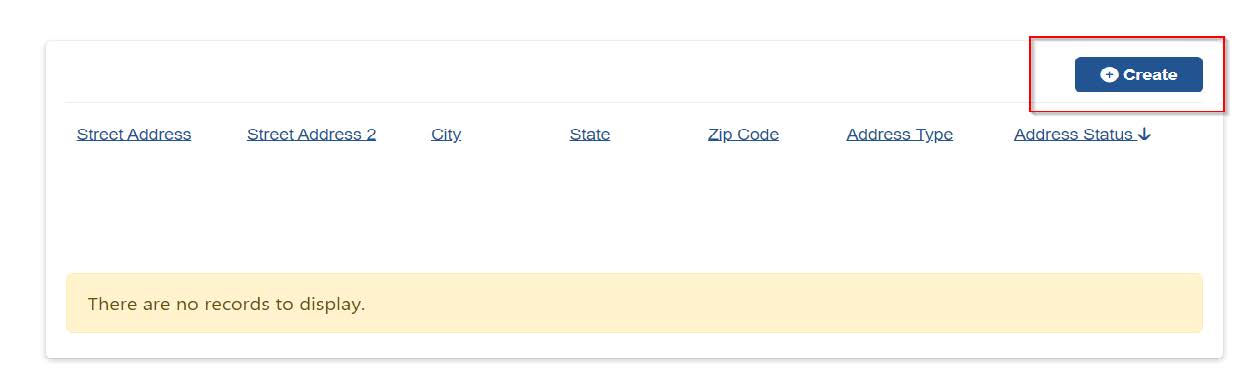
14. Click the “Submit” button.
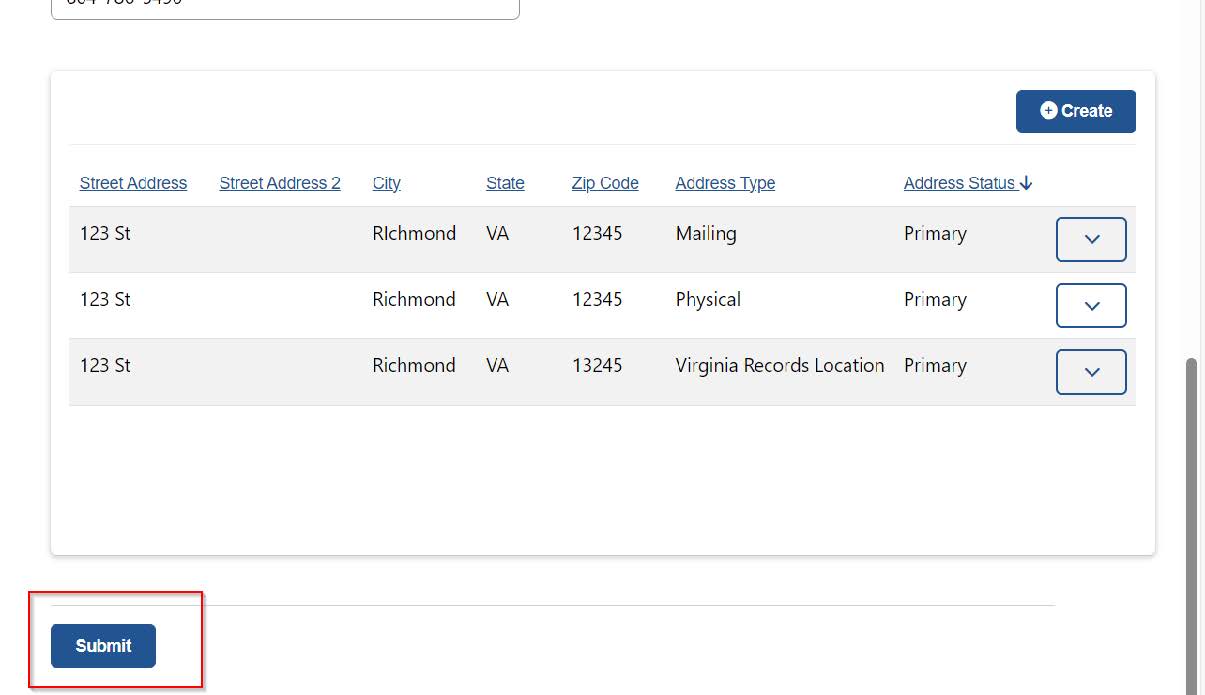
15. Click the “My Businesses” link.
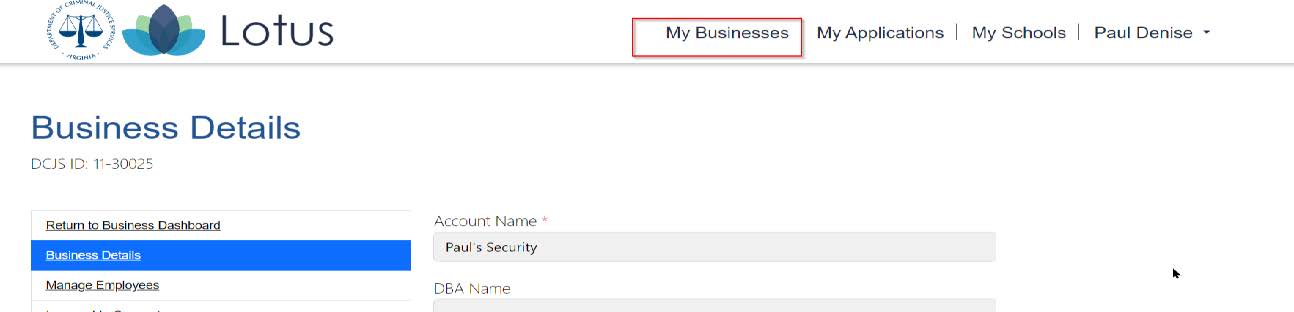
16. Click the down arrow next to the business name and then click “View.”
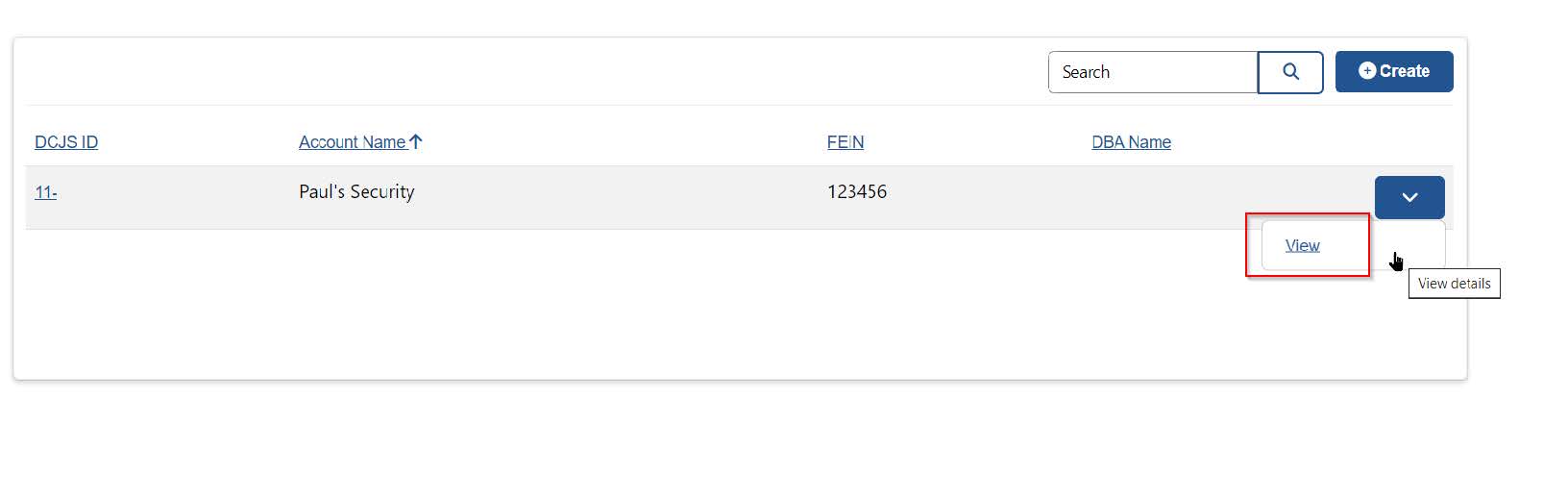
17. Click the “Create New Application” button.

1. From the dashboard, click the “My Businesses” link.
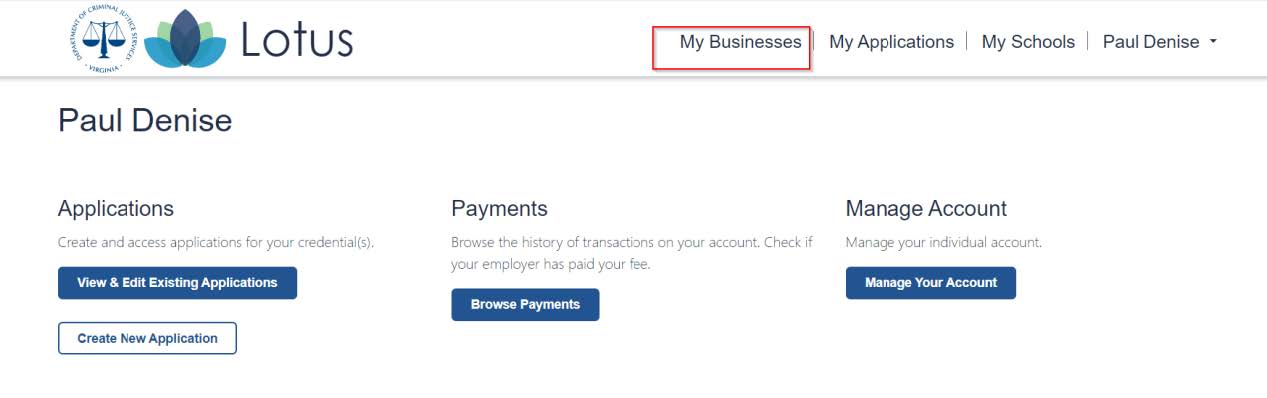
2. Click the down arrow next to the business name, and then click “View.”
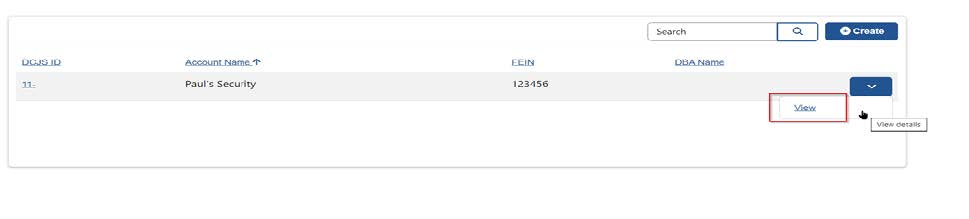
3. Click the down arrow next to the credential, and then click “Renew/Reinstate.”
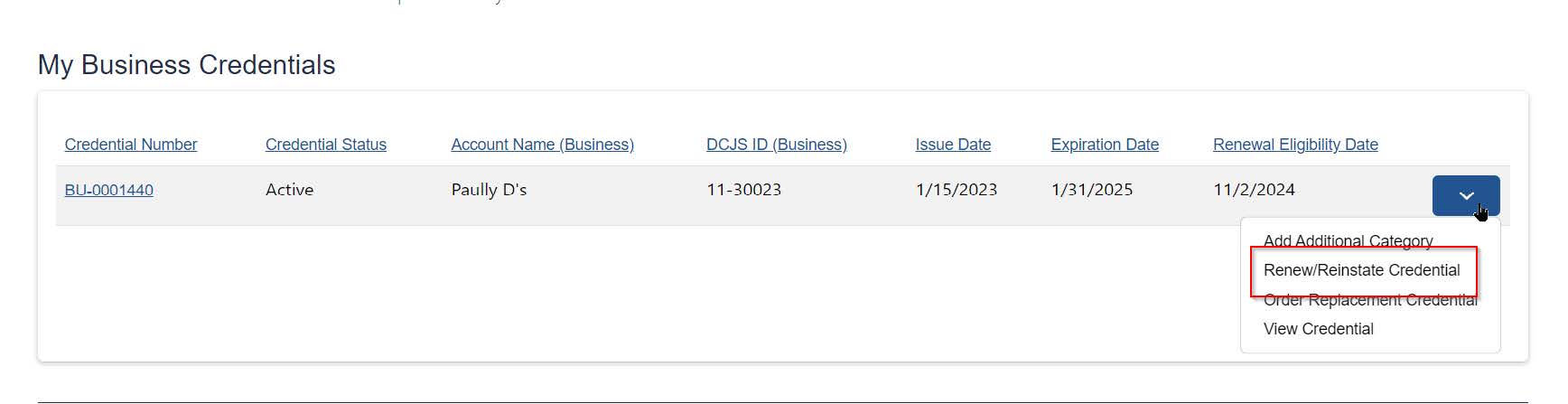
Currently, all instructor and training school applications in Lotus require you to enter every category you teach. There are five fields in which you are asked to enter these teaching categories. Once all the categories are entered, Lotus will charge the appropriate fees.
1. Under "Review Categories,” click on “Update Selections.”

2. Click on “Add Curriculum.”
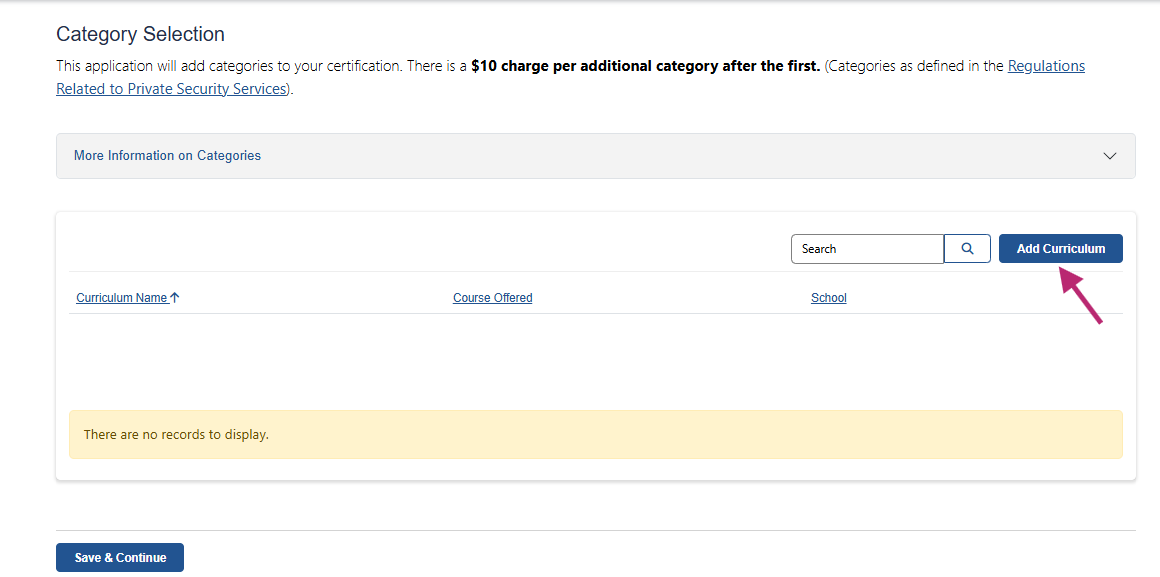
3. DCJS is working to update the form you will see next, but for now please note that there are two sections that should be left blank for instructors: “Course Offered” and “Credential.”
For the “Curriculum Name,” select the category in the drop-down menu. For the “Course,” click on the search icon. You can either look through the list or click the magnifying glass and type in the first two numbers of the course. Select only the entry-level version of the course you teach. The curriculum name includes both entry-level and in-service by default.
Currently, Lotus requires a school to be associated with the category. Use the 88# associated with any school where you teach. Once the proper fields are completed, click on the blue “Choose Curriculum” button. You will need to repeat these steps for each category.
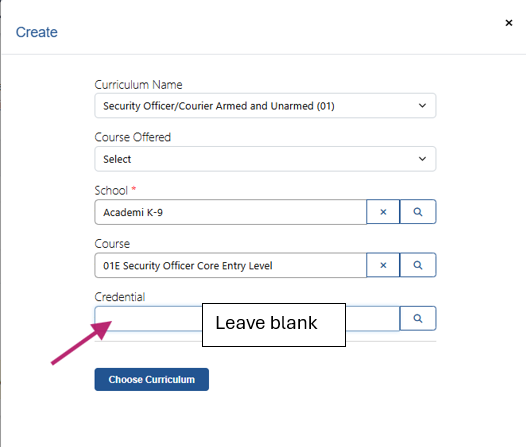
Here is an example of selecting the teaching category from the drop-down menu:
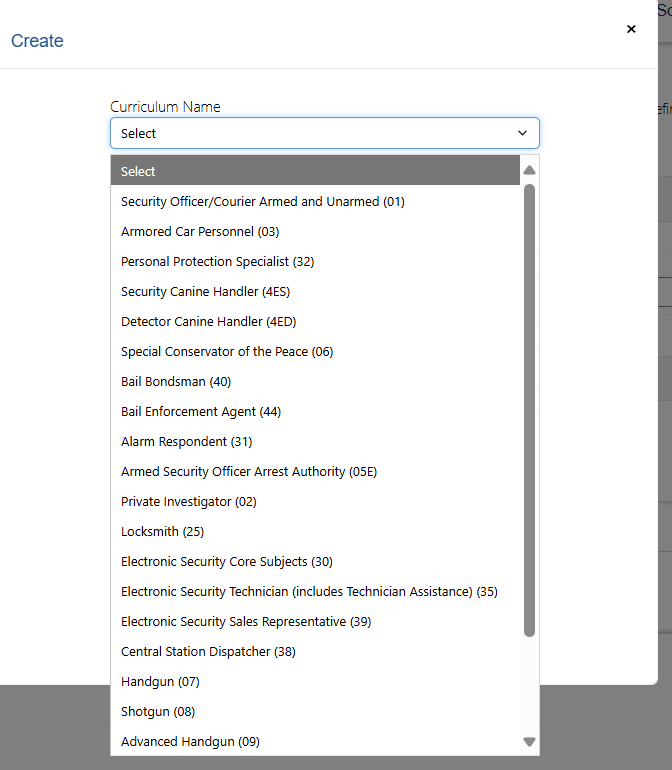
Here is an example of how to enter the 88# in training school field (to add the school, click on the magnifying glass search icon, click the box next to the school, and finally click “Select”):
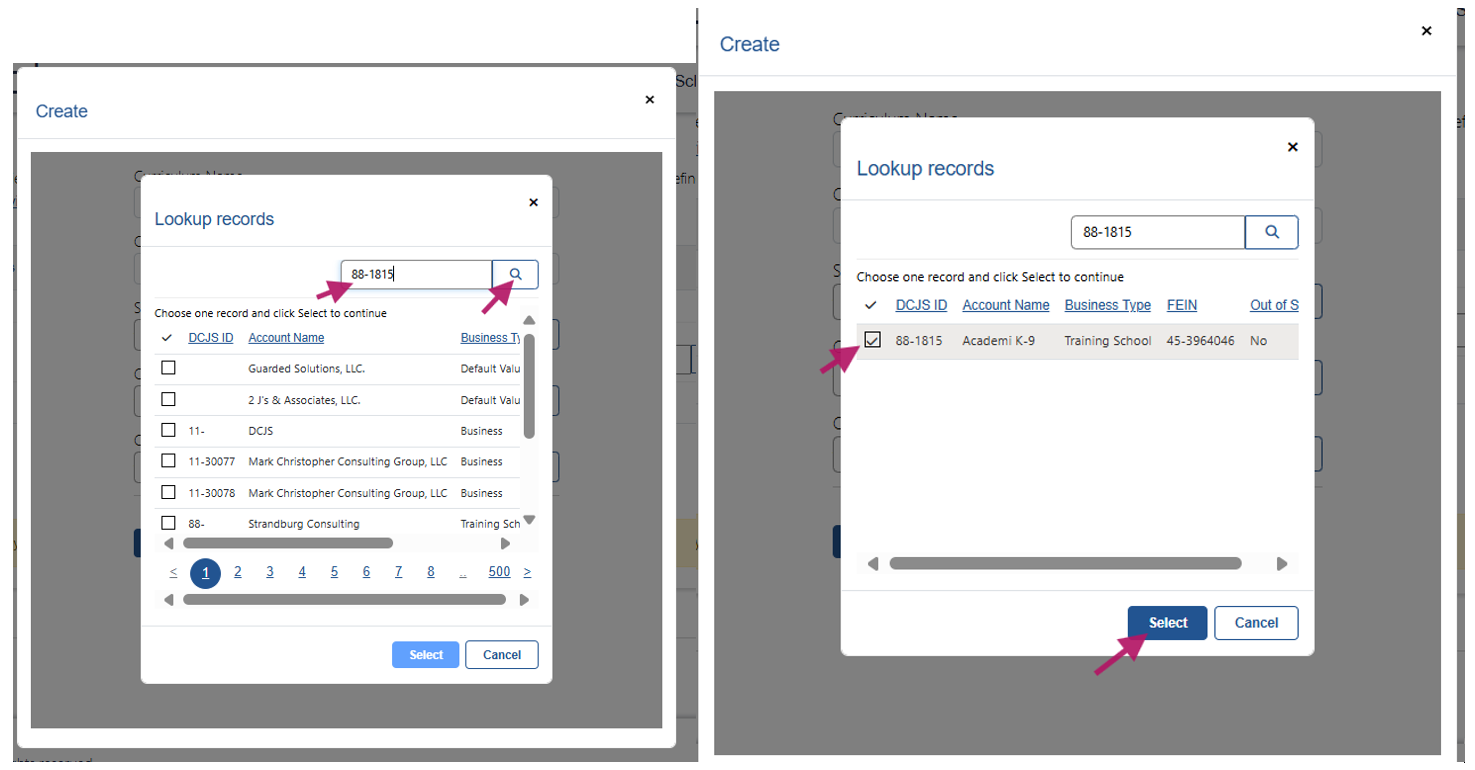
The photo below is an example of searching for the “Course” field:
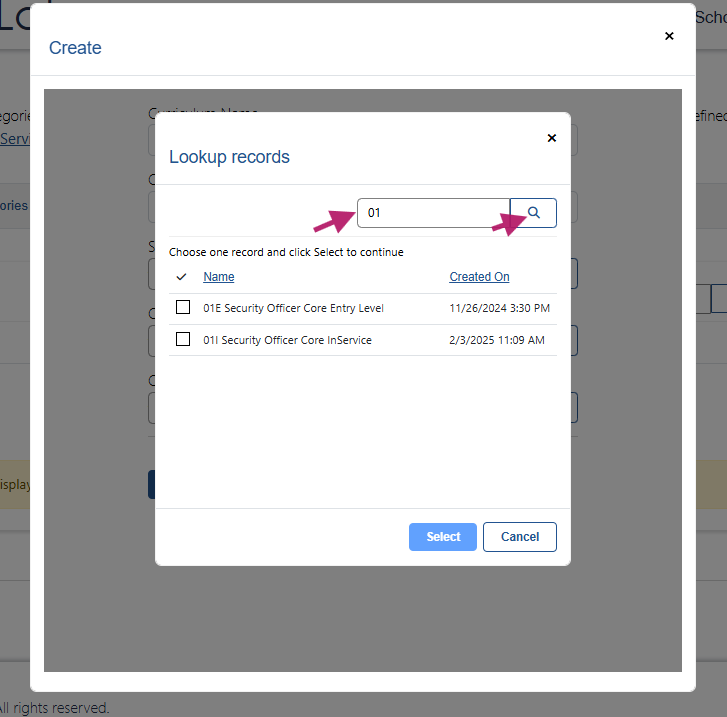
The Category Selection page will show each entry as the above steps are completed. Click "Save & Continue" after they are all entered:
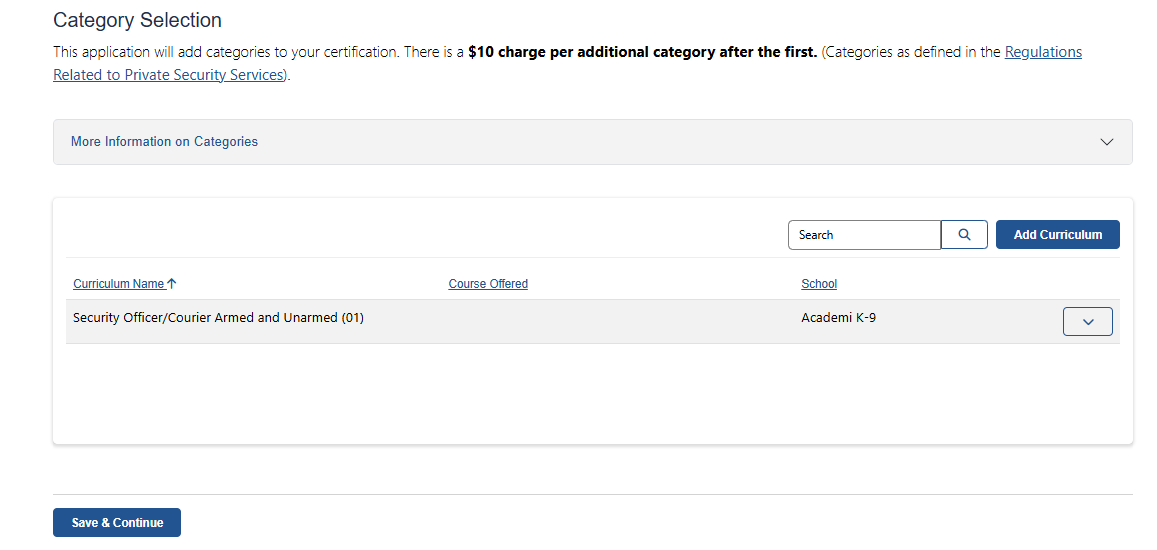
4. On the next page, review that your categories are correct. Then, click on the box next to “I agree,” and continue to the payment page.

Note: In order for the employer to pay for an applicant’s fees, the applicant must be listed as an active employee of the business, and the applicant must indicate that the employer is paying for their fees.
Employee Steps
1. From any page of the individual profile, click your name in the upper right corner.
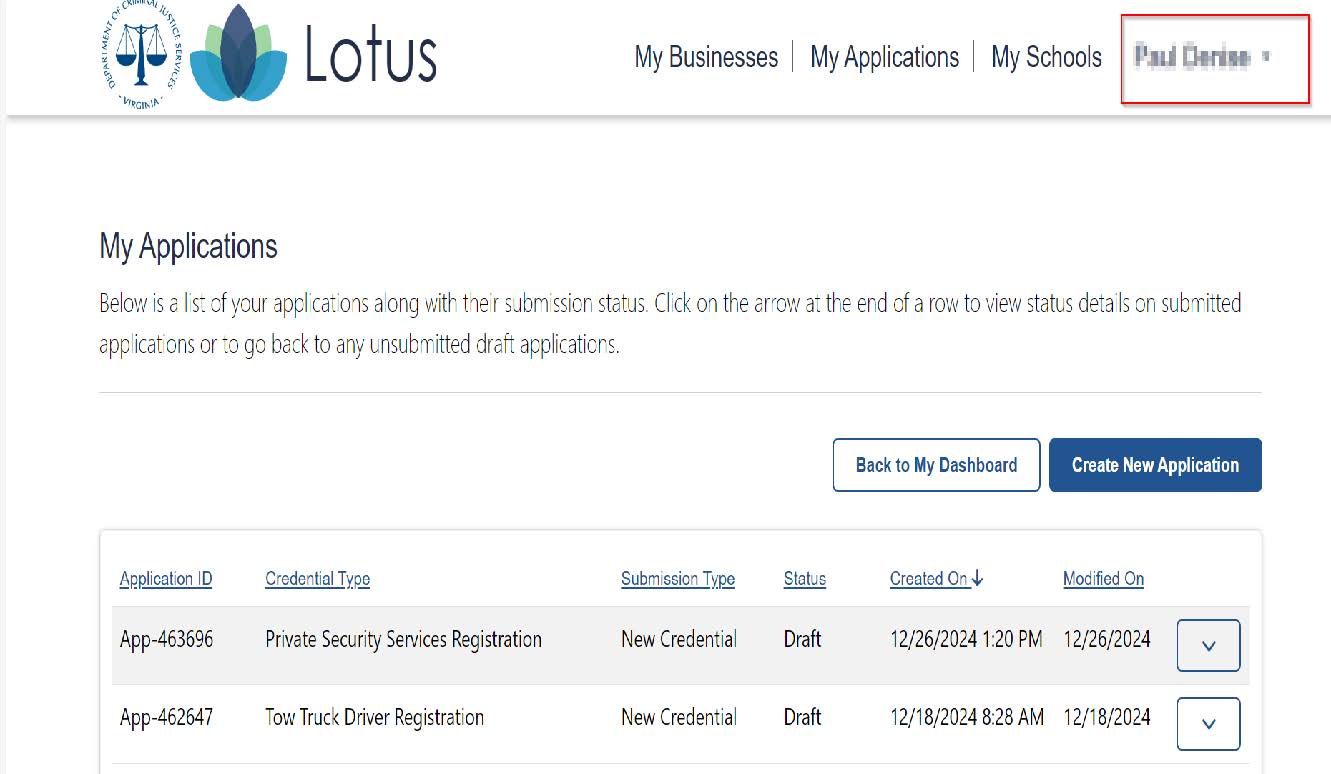
2. Click "Manage Account."
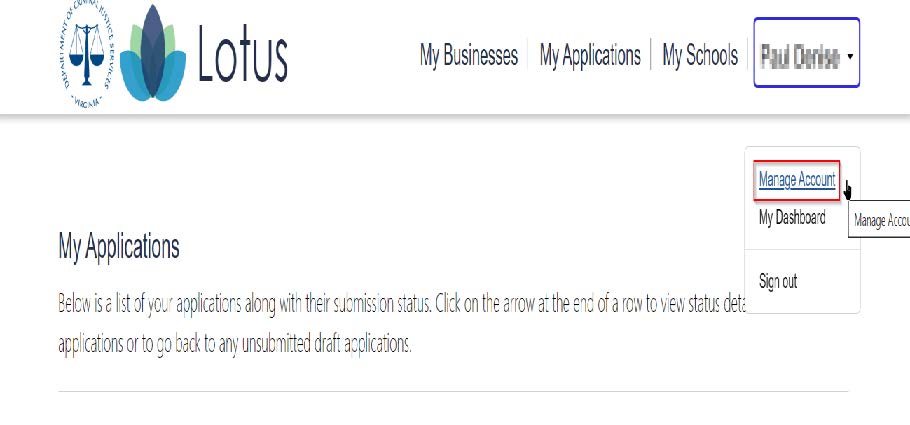
3. Click "Manage Employers."
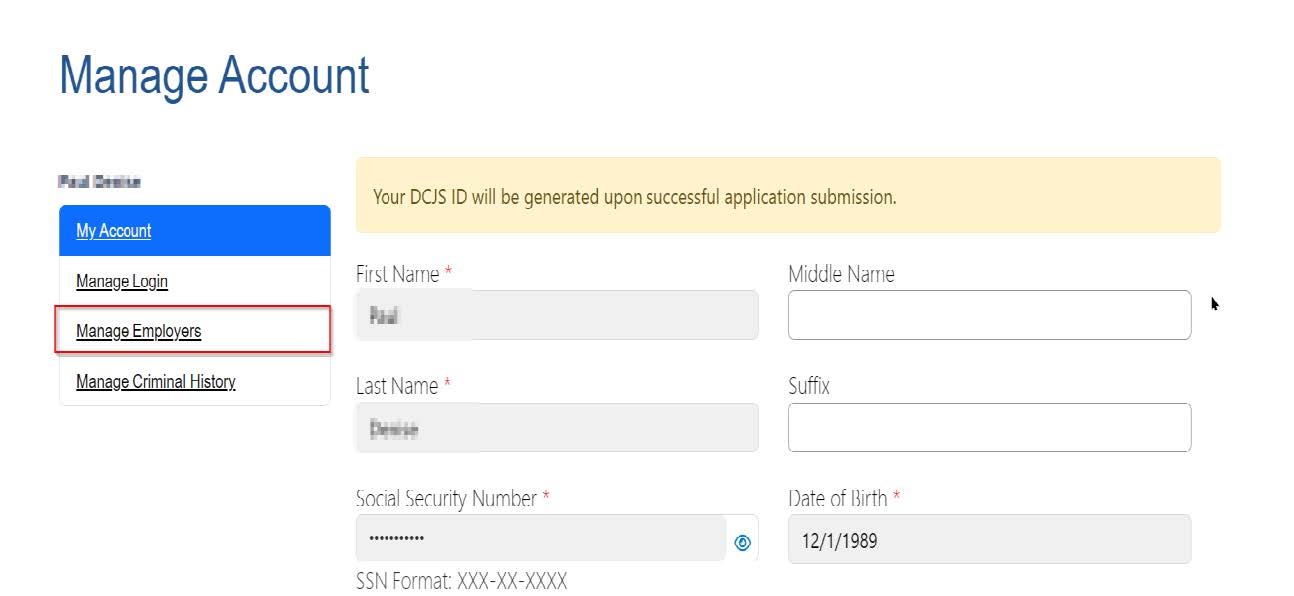
4. Click the "Add Employer" button.
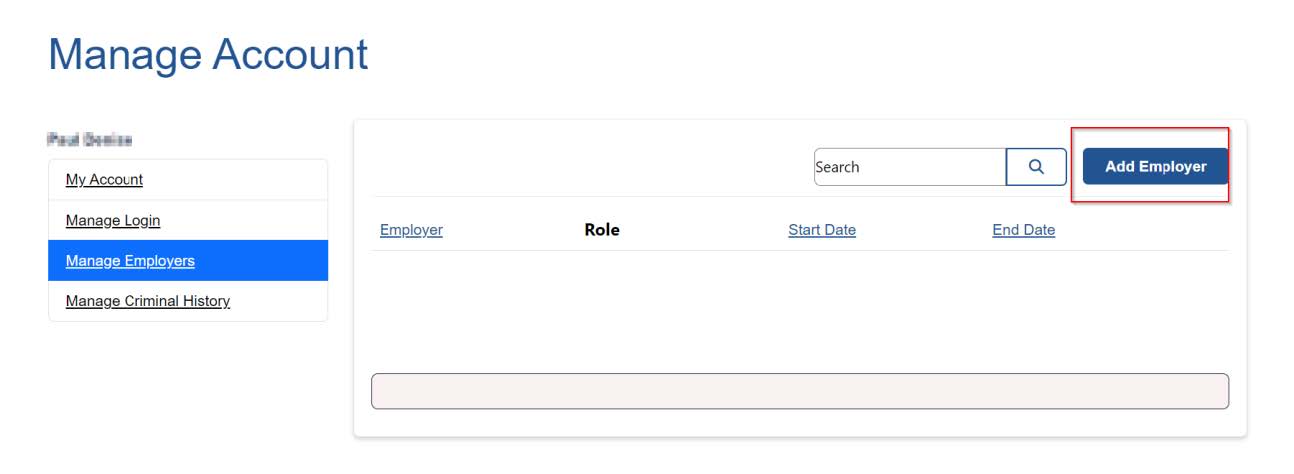
5. Click the magnifying glass icon to the right of the “Select Employer” field.
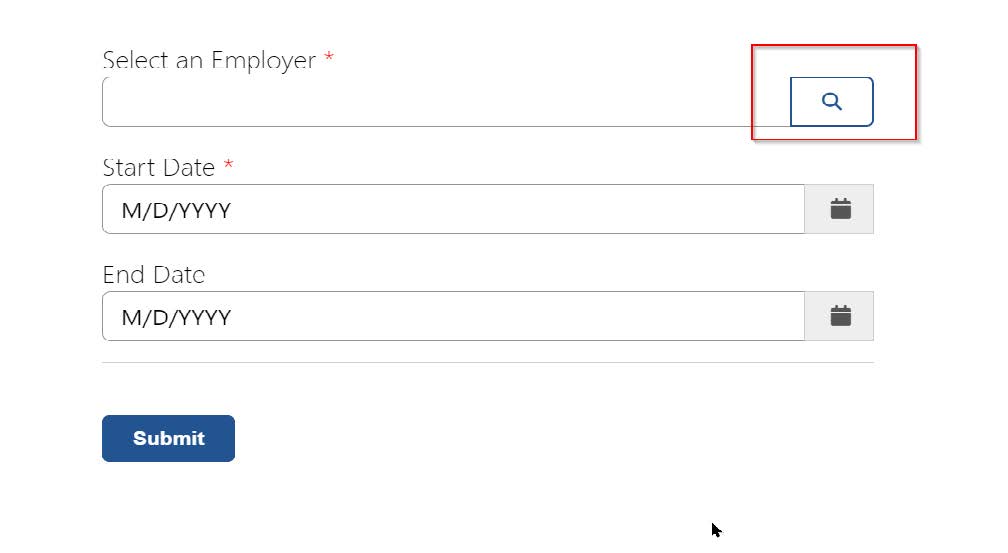
6. Enter the employer’s business name or DCJS 11-number, hit enter on your keyboard.
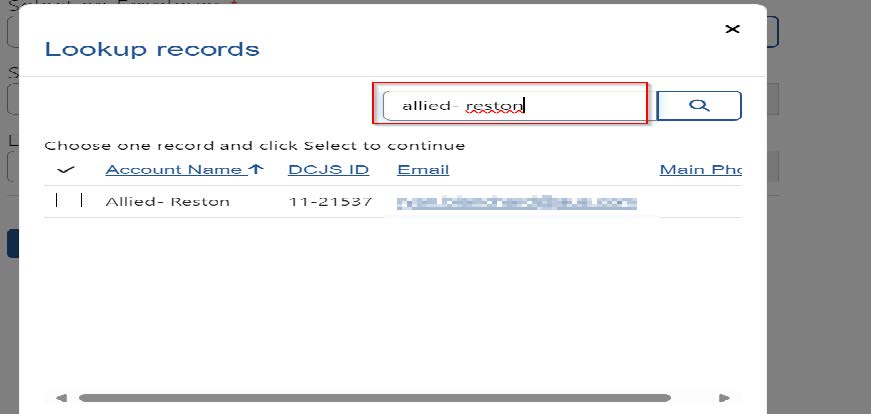
7. Verify that the employer information is correct and check the box.
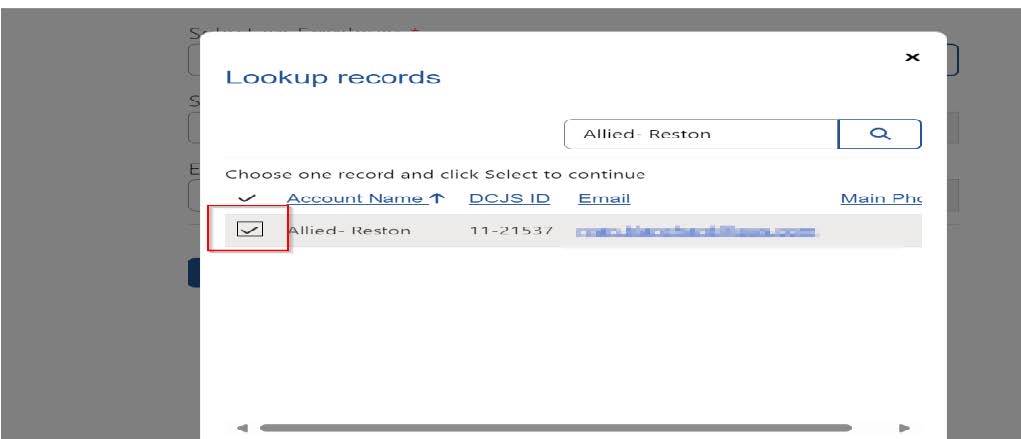
8. Click the “Select” button.
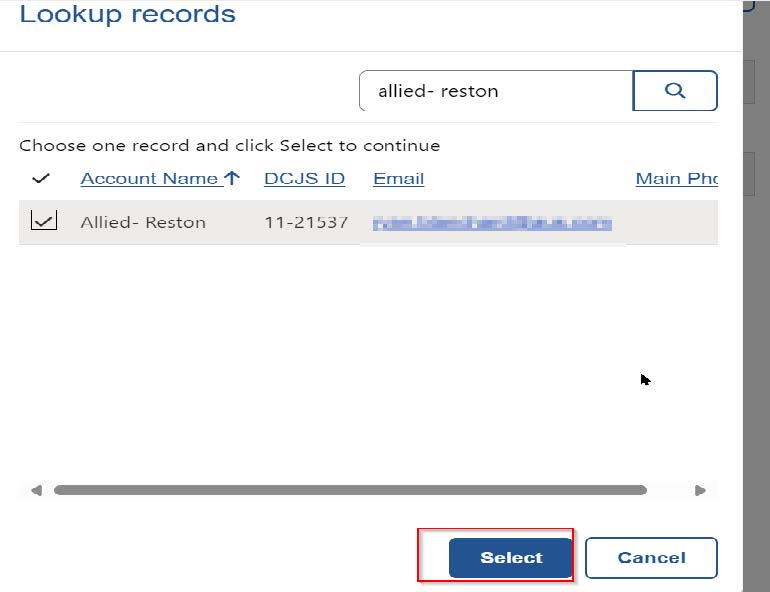
9. Enter a “Start Date.” Please ensure it is sometime in the past. You must be an ACTIVE employee. Click the “Submit” button.
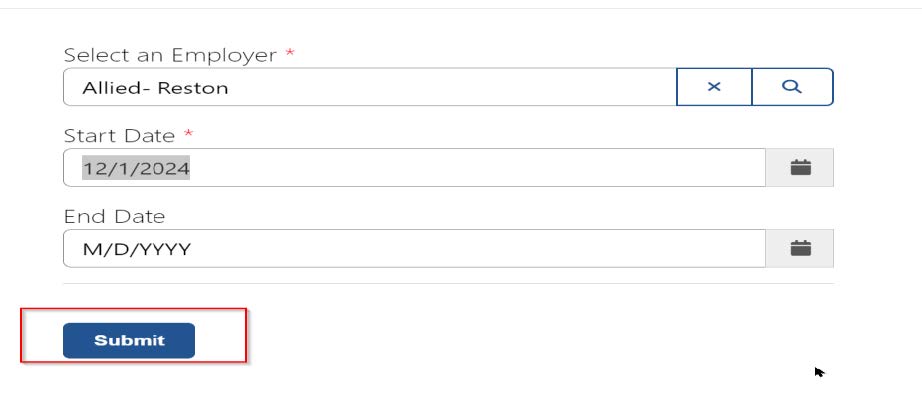
10. Click “My Applications.”
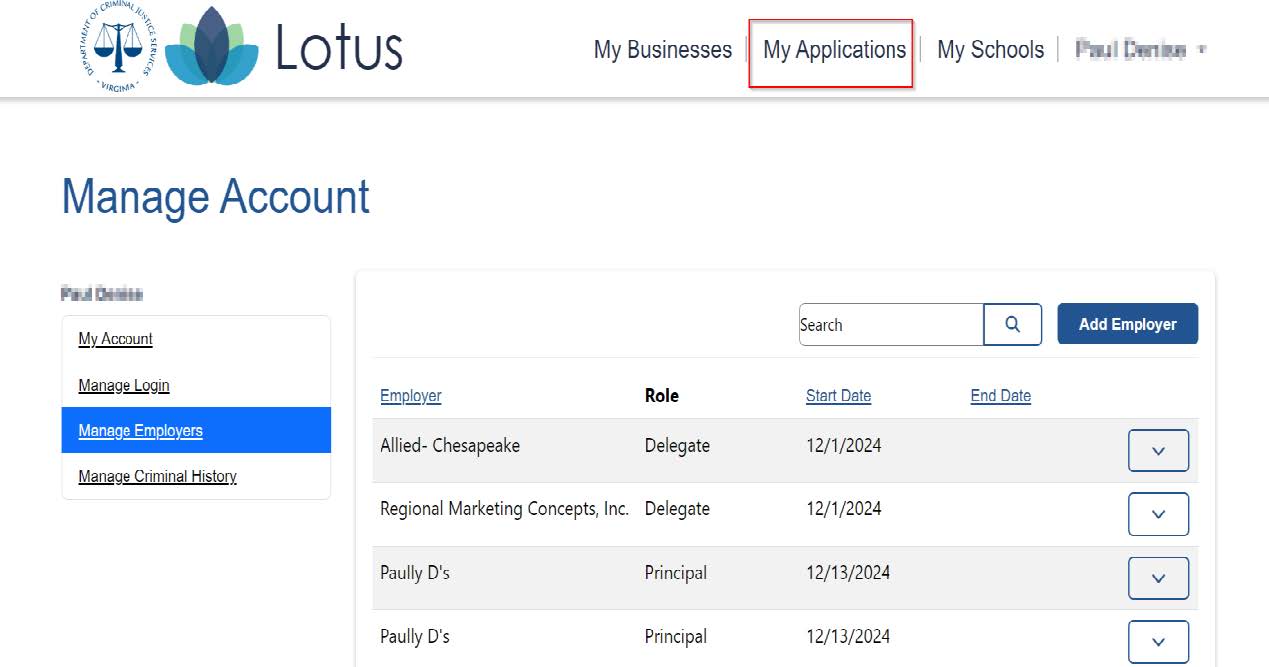
11. Click the “Create New Application” button.
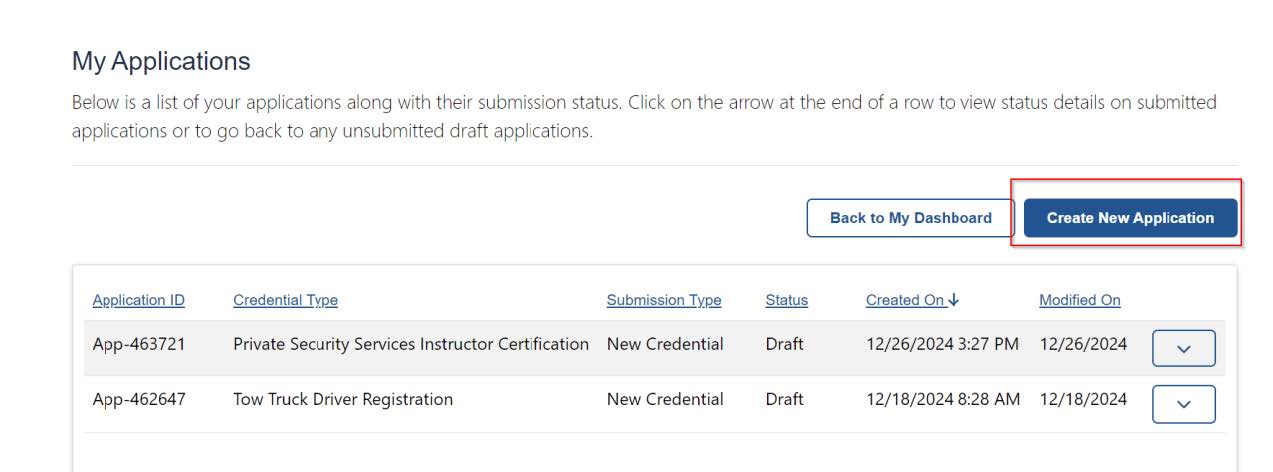
12. Complete the application. Once on the invoice page, click the magnifying glass under “Choose Employer for Payment.”
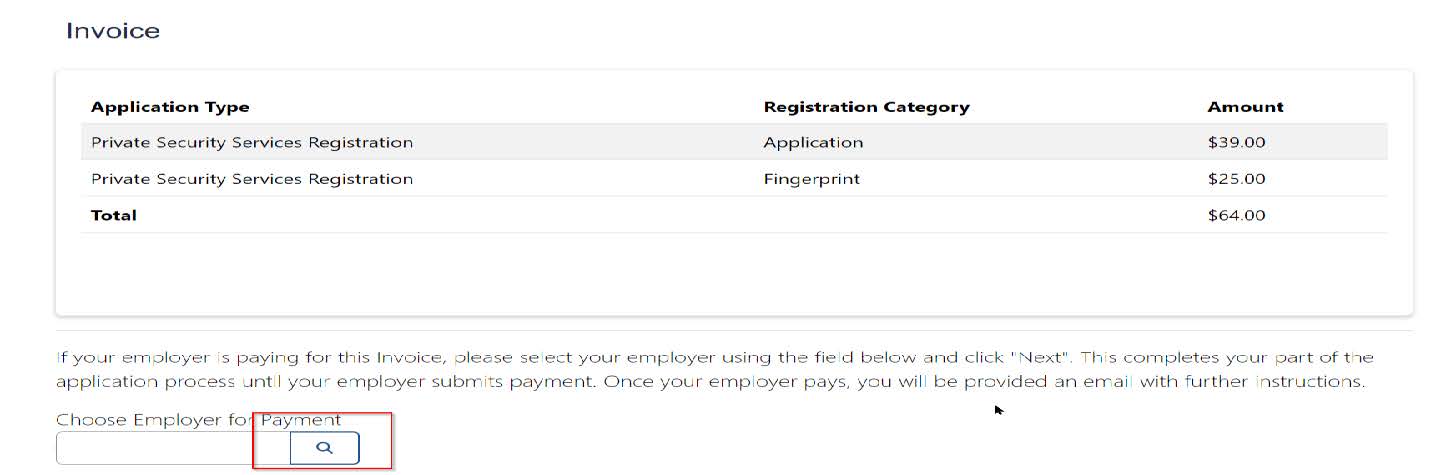
13. A list of your current employers should appear, check the correct box and click the “Select” button.
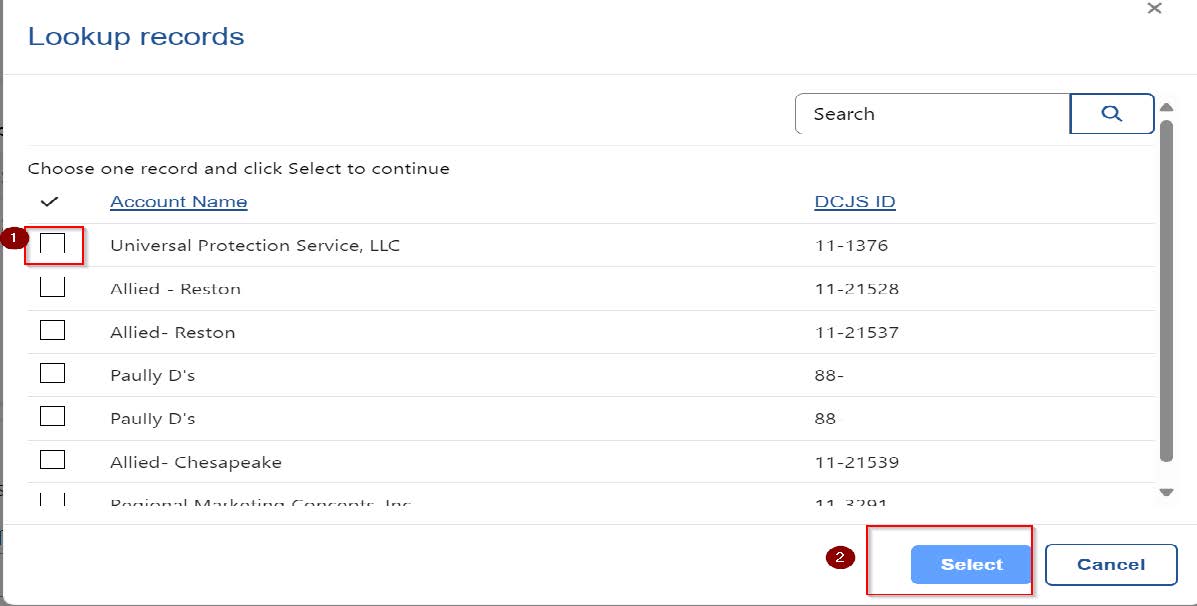
14. Click the “Next” button.
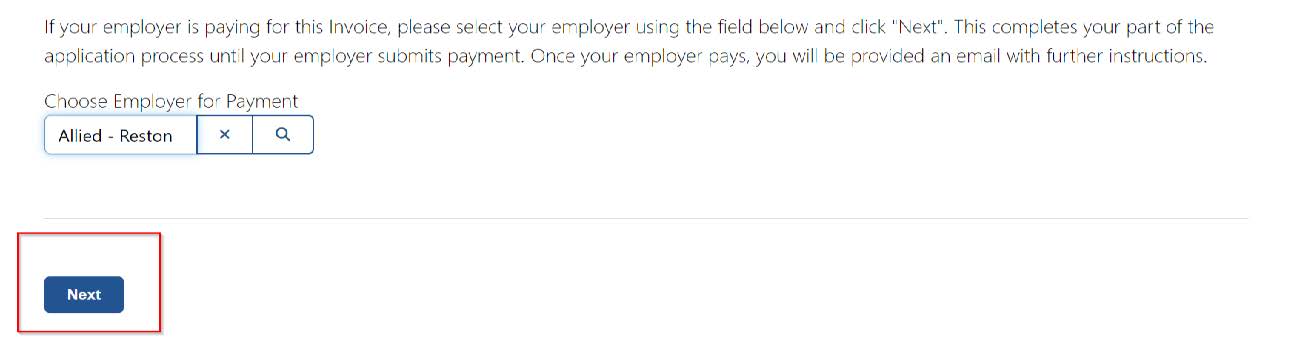
Business Steps
1. Log in to Lotus. Please remember that within Lotus all business/school accounts will now be accessed via the account of a principal, director, compliance agent, or delegate.
2. Click “My Businesses.”
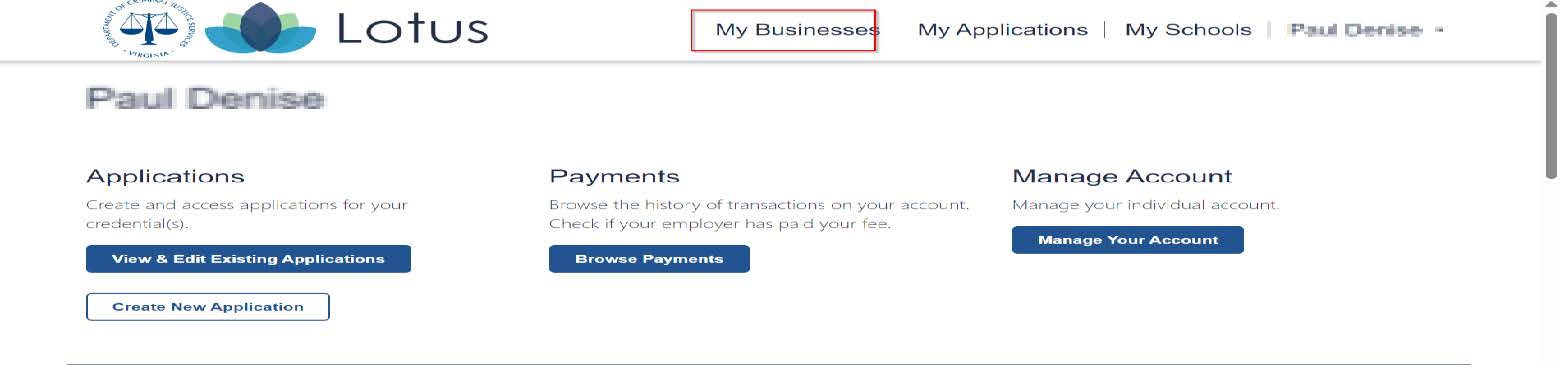
3. Click on the business whom the employee indicated was paying.
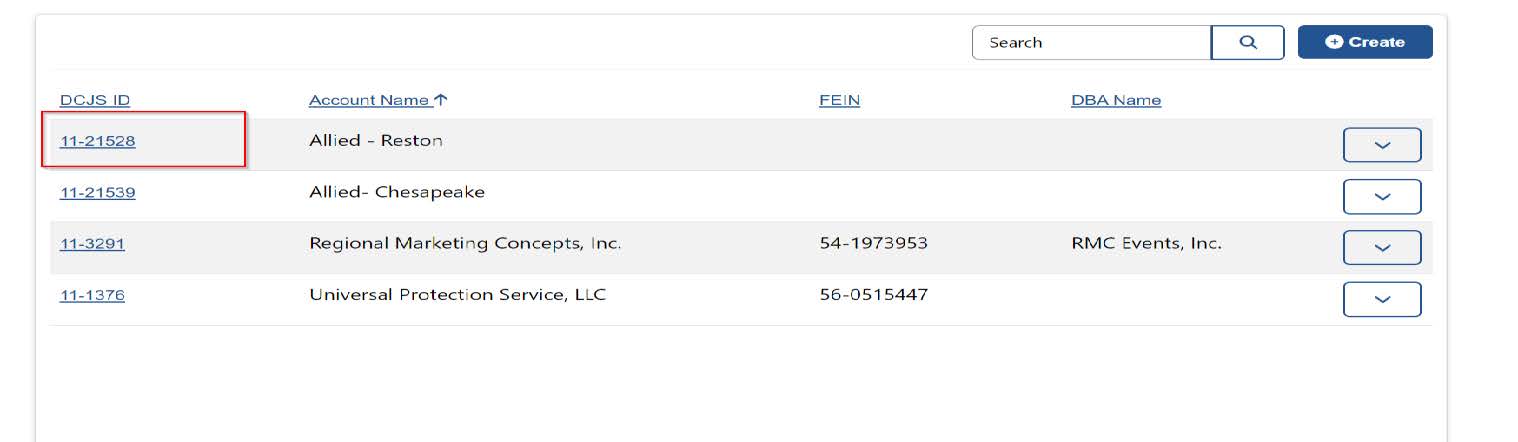
4. Click “Browse Payments.”

5. Pending invoices should appear at the top. Click the “Make Bulk Payment Now” button.